1. Open iChart.
2. Connect directly to the 0200-iSIC with a serial cable. Since the 0200-iSIC is configured to run as an SDI-12 controller, it’s necessary to switch the iSIC to communicate in RS232 to connect to it directly using the serial cable.
3. In iChart, click Advanced | Terminal. The Device Connection window will appear.
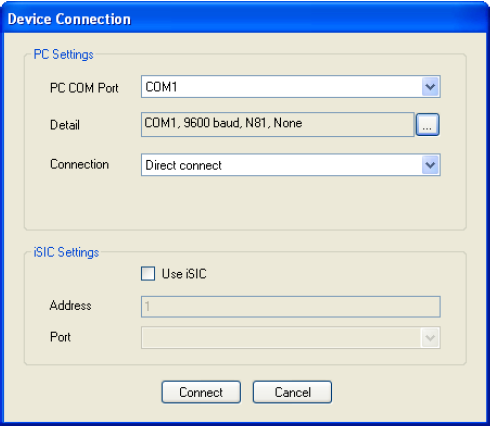
Figure 1: Device Connection window
4. Verify that the COM port selected in this window is the one that the serial cable is using.
In the Device Connection window, make sure that the Detail drop-down is set to: 9600 baud, N81, None.
5. The Connection type will be Direct Connect. Click Connect.
6. The terminal will open. Cycle power to the 0200-iSIC at the beginning of the user-defined logging interval by removing all power sources. Then unplug the green terminal strip and plug it back in.
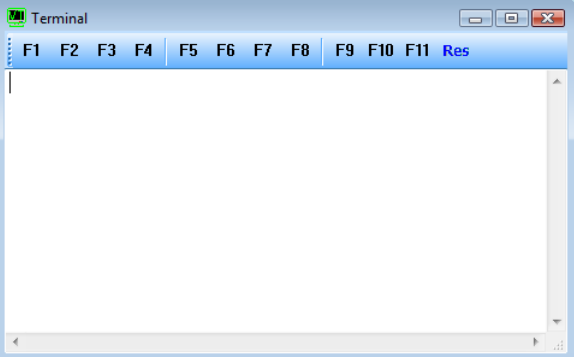
Figure 2: Terminal window
7. Information will begin to appear in the terminal window. Whenever “NexSens 0200-iSIC” appears, type “<Esc>232”.
8. The very last line of information should read “%232”. If it doesn’t, cycle power again and repeat Step 7.
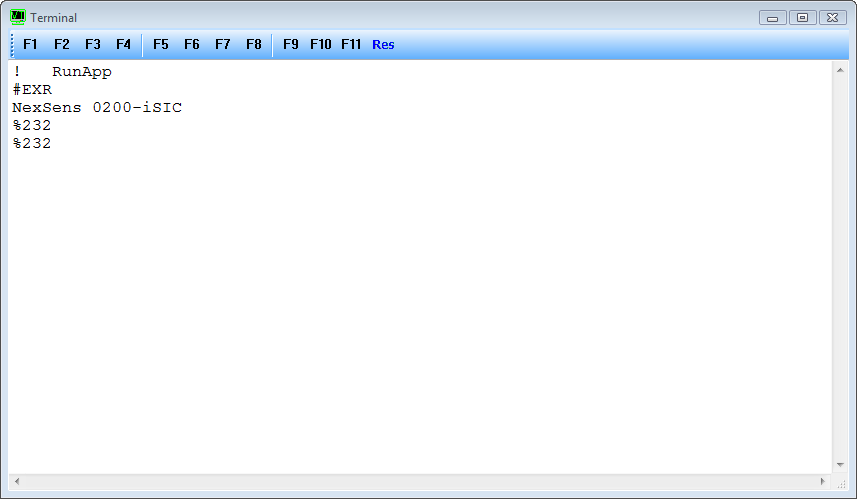
Figure 3: Messages in Terminal window
9. After the last line is %232, close the terminal.
10. Click Advanced | iSIC | iSIC.
11. Verify the COM Port selection is the one being used. The Connection type will be iSIC (Direct Connect). The address will be 250.
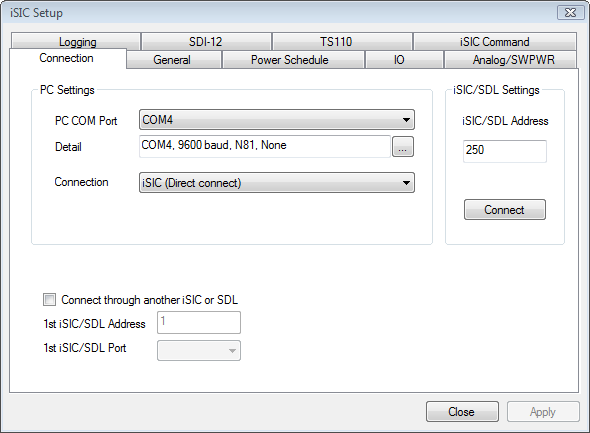
Figure 4: Advanced | iSIC | iSIC window with Address 250
12. Click Connect – this step is connecting directly to the 0200-iSIC SDI-12 controller.
13. Click the General tab. In the Status section of this tab, note the information reported (iSIC Time, Main Batt, RTC Batt, Firmware, Hardware and iSIC ID). If “???” is seen in any of those sections, go back to Step 3.
14. In the General tab, locate “Change iSIC mode” in the System subsection. Change it from “SDI-12 sensor” to “Data Logger”.
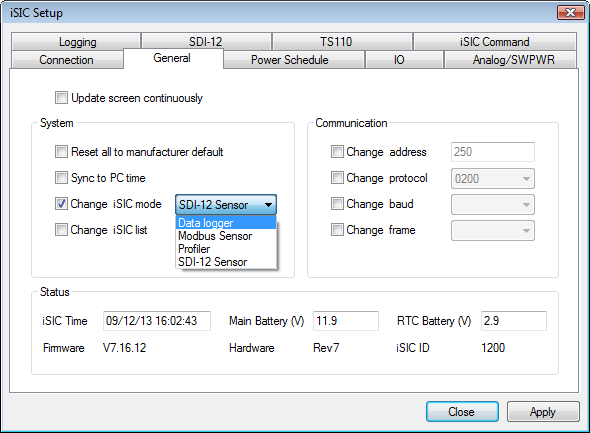
Figure 5: Change from “SDI-12 Sensor” to “Data Logger”
15. Click Apply. A successful notification should appear.
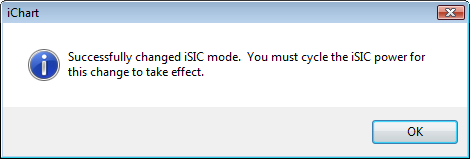
Figure 6: iSIC Mode Changed Successfully
16. Click the Logging tab. Note what the Log and Sample intervals are – record this information for later.
17. In the Logging section of this tab, change the Log interval and Sample interval both to zero.
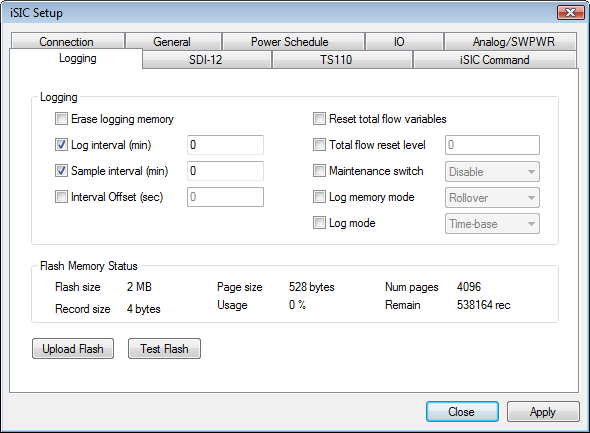
Figure 7: In Logging tab (Logging section), change Log and Sample Intervals to zero
18. Click Apply.
19. Go back to the Connection tab.
20. Click Disconnect.
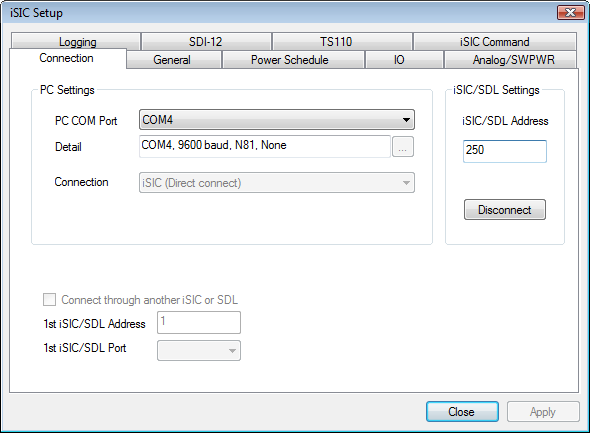
Figure 8: Click Disconnect in Connection tab
21. Change the iSIC/SDL Address to the address that the Remote 4100-iSIC or SDL500R is using. At this point, iChart attempts communication with the remote data logger.
22. Click Connect.
23. Click the General tab.
24. Record the information seen in the Status section of this tab (iSIC Time, Main Batt, RTC Batt, Firmware, Hardware and iSIC ID). If there are “???”, then a good connection was not established. If any other checks have been suggested by NexSens Customer Support for the remote logger, it may be possible to do them during this step.
25. Go back to the Connection tab.
26. Click Disconnect. At this point, the connection with the remote logger has been terminated.
27. Change the Address to 250. Click Connect to connect with the 0200-iSIC.
28. Click the General tab and allow the iSIC configuration to be read.
29. Click the Logging tab. Change the Log and Sample intervals each back to their previous settings recorded in Step 16. Click Apply.
30. In the System subsection, change the iSIC mode from “Data Logger” back to “SDI-12 Sensor”. Click Apply.
31. Go back to the Connection tab. Click Disconnect.
32. Cycle power to the 0200-iSIC. It is again operating as an 0200-iSIC SDI-12 controller.
REV: 13J18
