By default, NexSens iSIC and SDL500 data loggers are set in data logger mode. An iSIC or SDL500 logger set in data logger mode can be programmed by and interface with iChart software for data collection and acquisition. iChart can communicate with the logger through direct serial RS-232 connection or via telemetry (radio, cellular, satellite, WiFi, Ethernet, phone) if the logger is equipped with a modem.
Certain applications may require that the iSIC or SDL500 be configured as a Modbus or SDI-12 Device. For these applications, iChart software must be used to set the iSIC or SDL500 into the appropriate mode. Instructions on switching the device between modes are contained below.
Setting a Data Logger as a Modbus or SDI-12 Device
1. From the main menu in iChart, select Advanced | iSIC | iSIC.
2. Select the correct PC COM Port, iSIC Address and the appropriate Connection from the drop down menu. Click Connect.
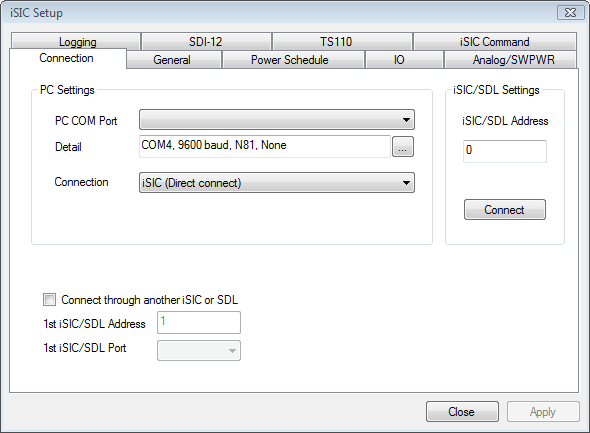
Figure 1: Connecting to an iSIC or SDL500
3. Switch to the General tab. After a few seconds, the Status group box should be populated. Verify the battery voltage, firmware version, etc. to ensure that iChart is connected to the logger.
4. Check the “Change iSIC mode” box and select SDI-12 Sensor or Modbus Sensor from the drop down menu, depending on what is required. Click Apply.
Figure 2: Changing device mode
The iSIC or SDL500 is now configured to operate as an SDI-12 or Modbus sensor. This can be verified by repeating Steps 2-4.
Setting a Modbus or SDI-12 Device as a Data Logger
1. From the main menu in iChart, select Advanced | Terminal…
2. Select the correct PC COM Port and the appropriate Connection from the drop down menu. Do not check the “Use iSIC” box.
3. Cycle power to the data logger and wait for the boot record to appear to indicate device communication. The “%SDI12” or “%MODBUS” indicates that the device is in SDI-12 or Modbus mode, respectively. In this mode, the iSIC will only accept SDI-12 or Modbus commands.
To cycle power from an iSIC logger, remove the two black fuses on the lefthand side of the mounting plate. Replace the “Battery” fuse to reapply power.
To cycle power from an SDL500 logger, remove any D-cell batteries installed inside the battery ports, and disconnect the USB cable at the end connected to the SDL500 top port. Reconnect the cable to the top port to reapply power.
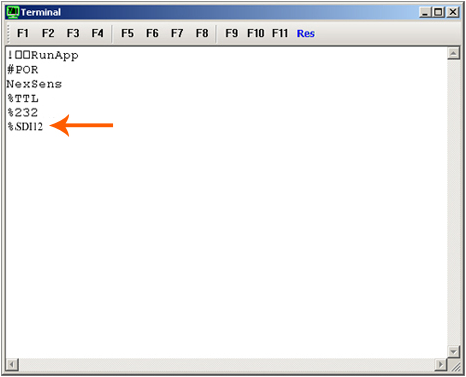
Figure 3: Terminal output of SDI-12 device
4. Cycle power to the logger again. As soon as “NexSens” appears on the terminal screen, press <ESC>232. “%232” will immediately be displayed in place of “%SDI12” or “%MODBUS”. If “%232” is not the final line displayed, cycle power again and repeat the process.
5. From the main menu select File | Close.
6. From the main menu select Advanced | iSIC | iSIC.
7. Select the correct PC COM Port, iSIC Address and the appropriate Connection from the drop down menu. Click Connect.
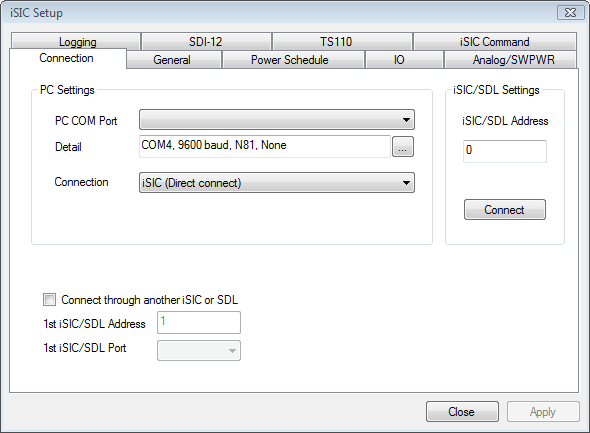
Figure 4: Connecting to an iSIC or SDL500
8. Switch to the General tab. After a few seconds, the Status group box should be populated. Verify the battery voltage, firmware version, etc. to ensure that iChart is connected to the logger.
9. Check the “Change iSIC mode” box and select Data Logger from the drop down menu. Click Apply.
Figure 5: Changing device mode
REV: 13G18
