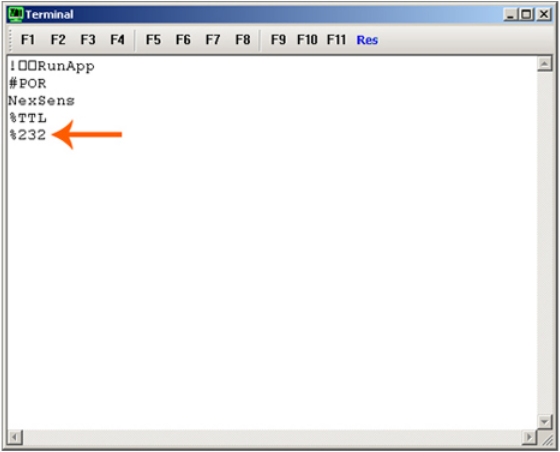When a 4100-iSIC or SDL500R data logger is powered, it defaults to TTL mode for connection via the 900 MHz radio module. There are times when it is convenient to connect directly to iChart. For example, while configuring, calibrating or updating the firmware of an iSIC. To interface with the logger via RS-232 serial connection, the mode must temporarily be changed.
1. Open iChart without a current project.
2. For a 4100-iSIC, use a DB-9 data cable to connect the iSIC to the PC. For an SDL500R, use a UW-USB-232P cable to connect to the PC.

Figure 1: Connection with DB-9 serial cable
3. From the menu bar, select Advanced | Terminal.
4. Confirm that the correct PC COM Port is correct and set the Connection to Direct Connect. Make sure the “Use iSIC” box is unchecked. Click Connect. The Terminal window will appear.
5. Cycle the power to the logger:
To cycle power to an iSIC logger, remove the two black fuses on the left-hand side of the mounting plate. Replace the “Battery” fuse to reapply power.
To cycle power to an SDL500 logger, remove any D-cell batteries installed inside the battery ports, and disconnect the USB cable at the end connected to the SDL500 top port. Reconnect the cable to the top port to reapply power.
6. It will take up to 30-45 sec for the Terminal to display the messages received from the logger as it reboots. The two lines beginning with % show the permanent and temporary communication settings, respectively. If temporary communication is shown as %232, then the iSIC is configured for direct connection. If %232 does not appear for the temporary communication, cycle power again and hit <Esc>232 (the Esc key and then 232) immediately when “NexSens” appears.
Once in 232 mode, iChart can now communicate with the 4100-iSIC or SDL500R logger through the serial connection.
REV: 13G29