It is important to enter the correct scaling information when adding a LI-COR sensor to a site in iChart.
1. Open iChart.
2. Click File | New Project.
3. Give the file a name. Click Save. The Setup Device Wizard will appear.
4. In the Setup Device Wizard, add a site in Step 1 and the data logger being used in Step 2.
5. In Step 3, select Li-Cor from the drop-down menu on the far right and the corresponding model number. Click Add. The Analog Sensor Properties window should appear.

Figure 1: Analog Sensor Properties window
6. Refer to the calibration certificate that came with the LI-COR sensor. If it is unavailable, go to http://www.licor.com/env/support/index.html and enter the sensor’s serial number in the Calibration Data box at the bottom of the page. After entering the unit’s serial number in the Calibration Data box, its most recent calibration certificate will be displayed.
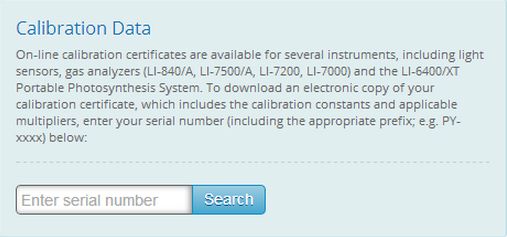
Figure 2: Calibration Data box on LI-COR website
7. Refer to the available calibration certificate. Note that the certificate below is only an example.
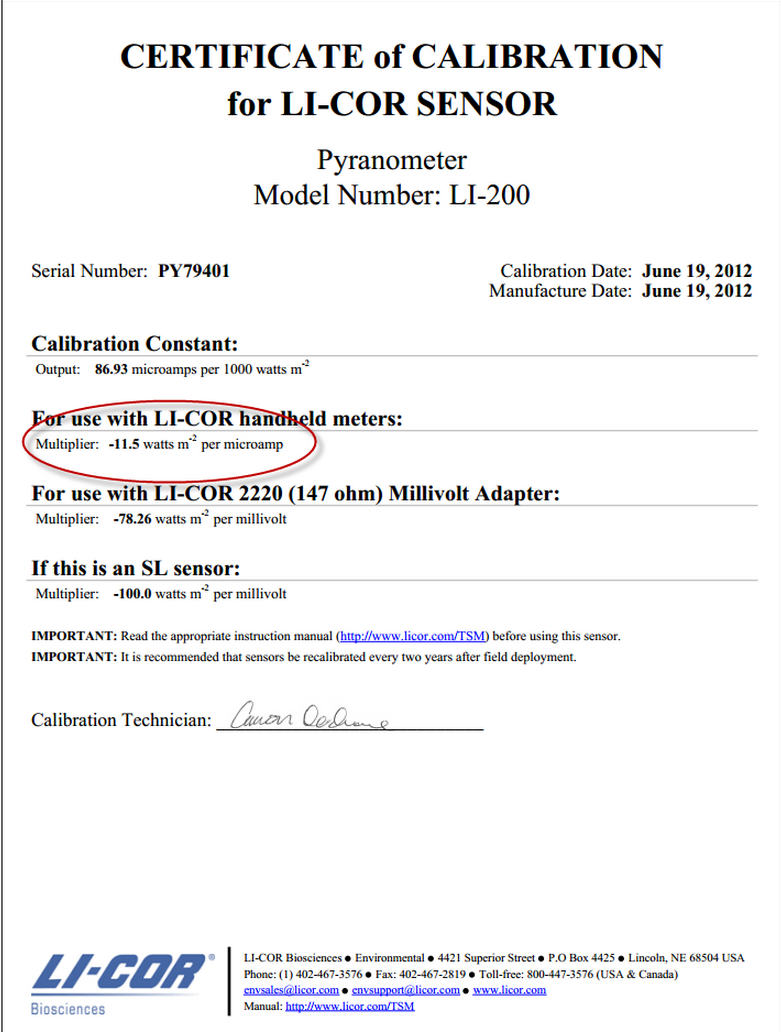
Figure 3: Calibration Certificate
8. Find the number underneath the heading “For use with LI-COR handheld meters” (circled above).
9. Disregard the negative signs and enter the number as positive in the Analog Sensor Properties window for the LI-COR. Note the number entered below is an example.
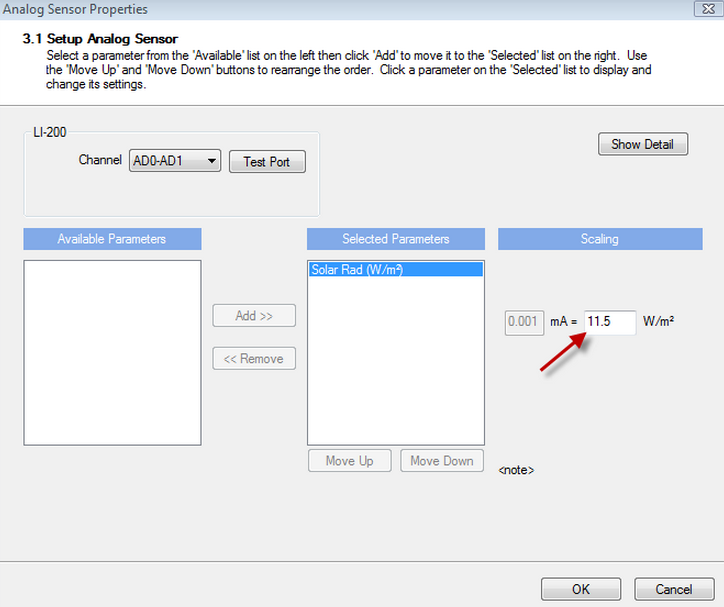
Figure 4: Example Scaling
10. Make sure the correct channel is selected. Click OK. The LI-COR has been scaled correctly.
11. Proceed through the Setup Device Wizard as necessary until setup is complete.
REV: 13G23
