1. Use an Ethernet cable to connect the LS300 to the Ethernet jack on a computer.
2. Open a web browser and type the default IP address into the address bar as follows:
192.168.13.31:9191
The modem’s native AceManager will appear.
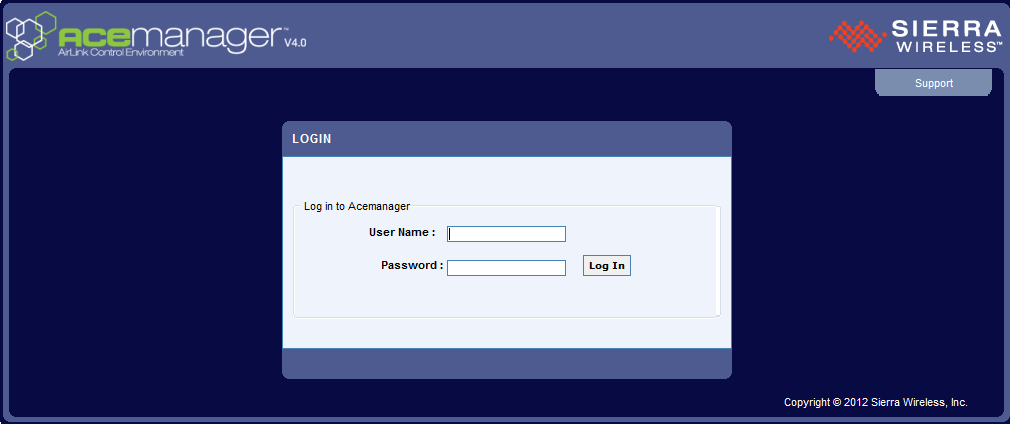
Figure 1: LS300 AceManager
3. The default user name and password is:
user
12345
Enter this information and click Log In.
4. Navigate to the Services tab and select Dynamic DNS in the list on the left.
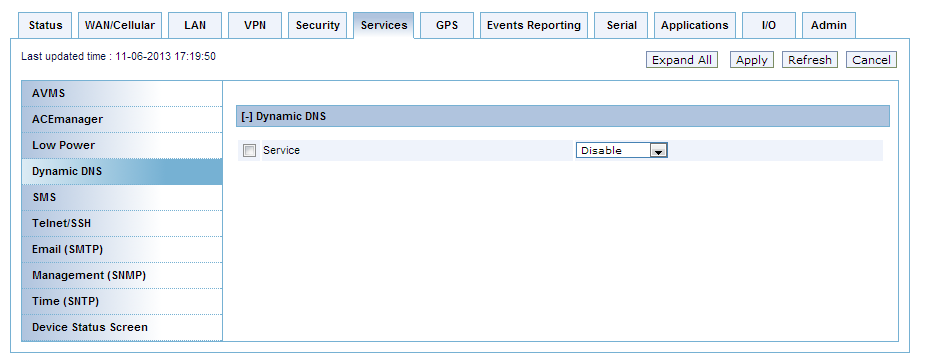
Figure 2: Select Services Tab, Dynamic DNS
5. Place a check mark in Service to enable the Dynamic DNS.
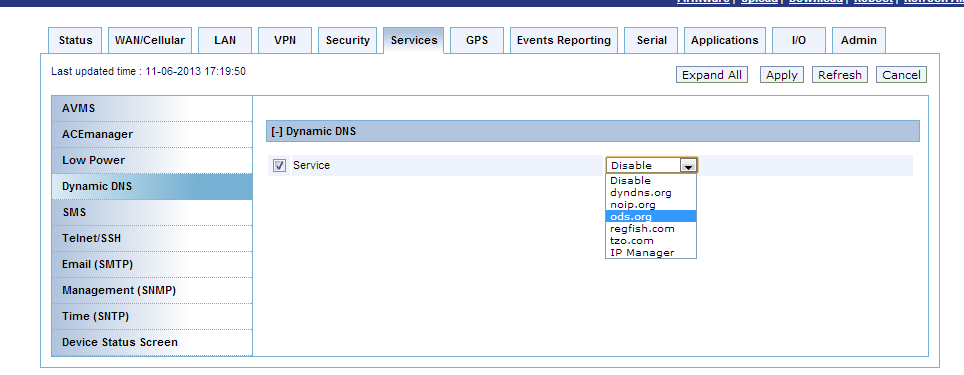
Figure 3: Enable Dynamic DNS & Select Service
6. Select IP Manager in the Dynamic DNS drop-down. The following options will appear.
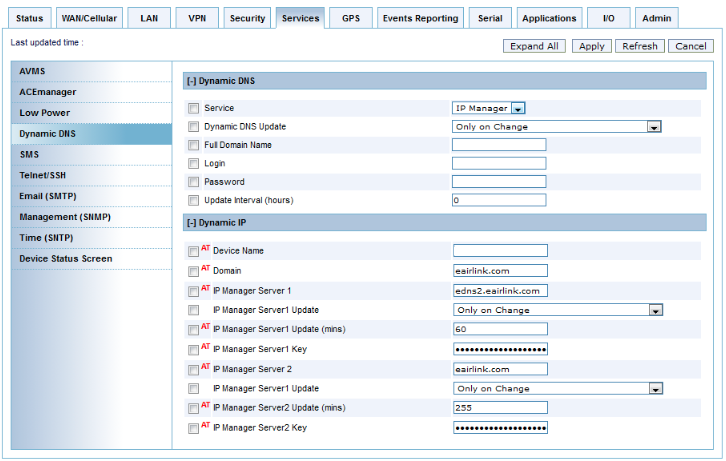
Figure 5: Default Airlink Dynamic DNS Service
7. Under Dynamic IP, Device Name is the phone number of the cellular account. Domain is “eairlink.com”. IP Manager Server 1 is “edns2.eairlink.com”. Server Keys should be entered as “0”. All other settings can be set to match those in Figure 5.
8. Click the Apply button.
9. Reboot the modem.
Click here if the account must be configured with a dynamic DNS other than IP Manager.
REV: 13L22
