Queue Sensor Auto-Detection
X2 data loggers will automatically scan for connected sensors each time power is applied until one or more external sensors have been identified. The addition of new sensors or changes made to an existing sensor’s configuration require a re-detection that can be queued through the Embedded Web.
Caution: DO NOT attempt a sensor re-detection in either of the following circumstances:
- If experiencing issues with a sensor returning data. Any communication issue responsible for data disruption will also likely prevent the sensor from being identified during the detection process.
- If the X2 uses Iridium Satellite or Radio telemetry, contact NexSens Technology before attempting any sensor changes to the initial system setup/detection.
Note: Prior to running a detection for a Wi-Fi or cellular X2 system, ensure all deployed sensors are connected to the logger. Any previously detected sensor will be forgotten (no longer attempt to collect data) if it is not found on a subsequent detection.
- Establish a connection to the X2’s direct Wi-Fi network.
- Access the main menu by clicking the menu icon in the top right.
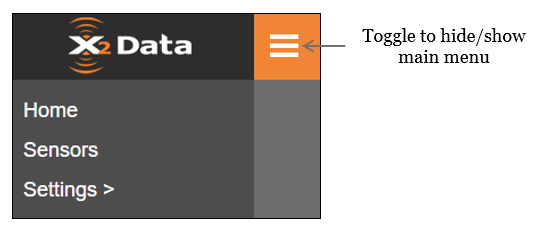
X2 Embedded Web main menu
- Select Sensors from the menu list.

Current X2 sensor and parameter list.
- Click Scan For Sensors to initiate a sensor detection.
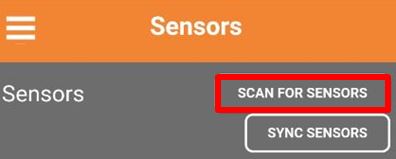
Select Scan for Sensors.
- Progress for the detection process will be displayed in the status bar.
- Warming Up indicates the X2 is applying power to all sensor ports and allowing them to boot-up.
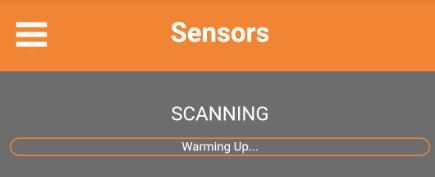
Sensor scan warmup phase.
-
- Detecting indicates that the X2 is actively running through the enabled sensor scripts to verify responses from each.
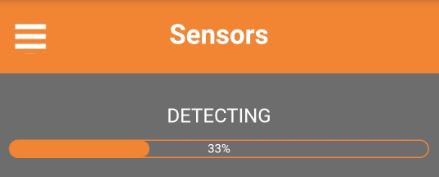
Sensor scan detection phase.
-
- Refreshing indicates the sensor detection has been completed and the Embedded Web display is preparing to update the sensor list.
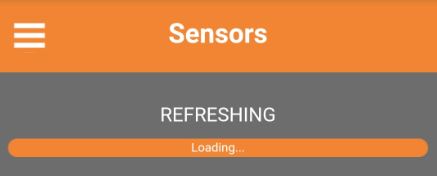
Sensor scan refresh phase.
- A message will appear indicating that the sensor detection is complete.
- Cellular X2 systems will automatically update their configuration after the next scheduled transmission period.
- Wi-Fi only X2 systems with a configured network will automatically connect to WQData LIVE to send the updated sensor list.
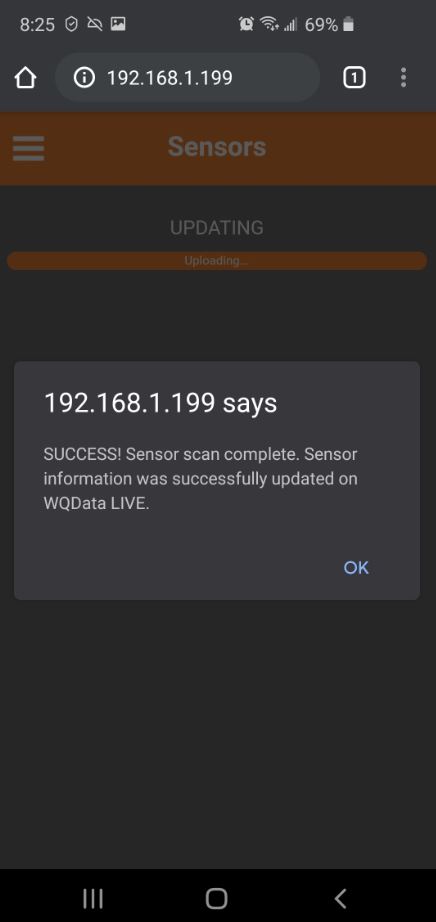
Detection scan completion prompt.
-
- Additionally, for Wi-Fi only systems, the WQData LIVE configuration can be manually updated by selecting the Sync Sensors option.
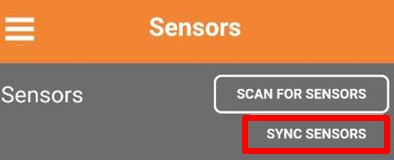
Manually update the X2 sensor list on WQData LIVE using a configured Wi-Fi network.
- The refreshed sensor list will display all identified sensors and their configured parameter lists.
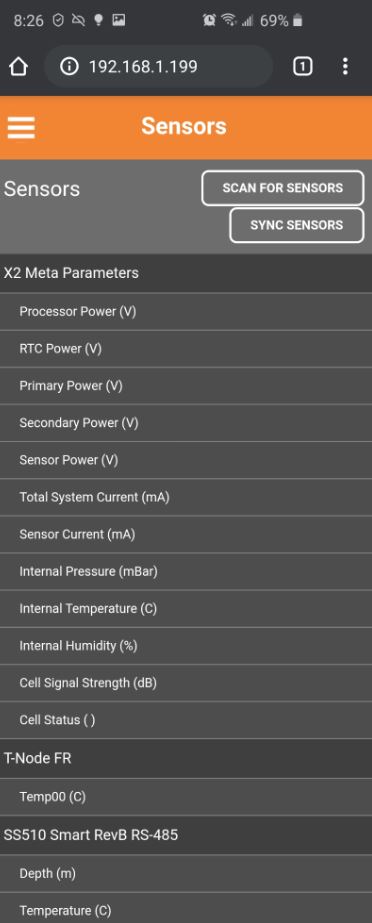
Post-scan sensor list. In this example, the X2 identified a new Airmar SS510 depth sounder.
