Setup Gmail Account to Allow WQData LIVE Access (Iridium)
X2 Iridium satellite data loggers transmit data messages via the Iridium network to an email server. The data messages are then downloaded from the email server to the WQData LIVE web datacenter.
In order to facilitate this process, NexSens hosts a secure Gmail account as a medium to store and upload data to WQData LIVE. Although this option is freely available to all customers that purchase an Iridium system from NexSens, private Gmail accounts can be set up to achieve the same purpose. Follow the steps below to set up a user-owned Gmail account to send Iridium data messages to WQData LIVE.
Iridium Setup on Private Gmail Account
Note: Sign out of all other Google accounts and only sign in to the Iridium Gmail account.
- In the Gmail account, click the gear icon in the top right of the page to open the Gmail settings.
- Navigate to Forwarding and POP/IMAP at the top of the screen.
- Click Enable IMAP and save the changes.

Figure 1: Enable IMAP setting.
- Use the keypad icon at the top right of the screen to open the Google account settings. Click on Account.

Figure 2: Google account.
- Choose Security.
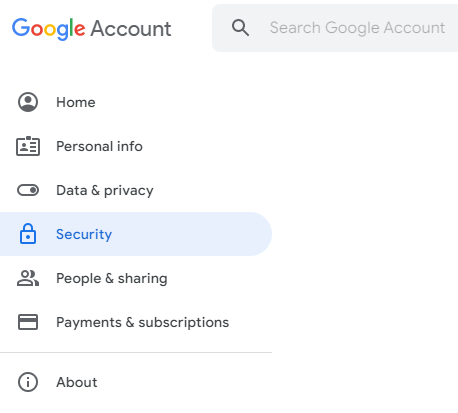
Figure 3: Google Security tab.
- Scroll down to Signing in to Google. Change the 2-step verification to on.

Figure 4: Enable 2-step verification.
- Select App Passwords and under Select app choose Other (custom name). In the space provided enter wqdatalive.
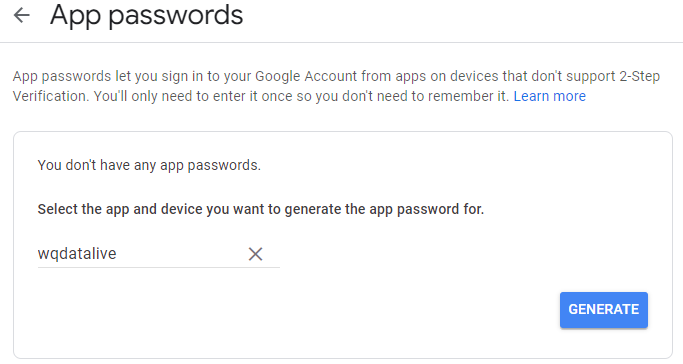
Figure 5: Enter wqdatalive and click Generate.
- Click Generate. A new app password should appear. Copy and save this password to a separate location.
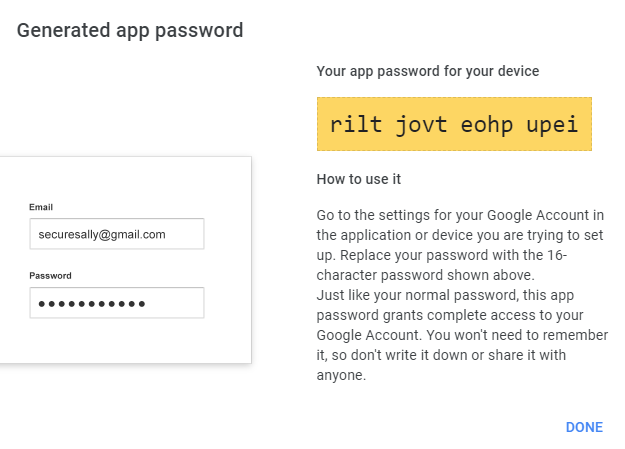
Figure 6: Generated app password.
- Insert this app password into the Iridium account information on WQData LIVE while configuring the X2 logger.
- Note: Do not include the spaces shown in the password.
- If the Iridium system was setup previously, all Iridium information entered previously should remain the same, while the password will now be entered as the new generated app password. Follow the article below to configure the Iridium settings on WQData LIVE.
Once this is complete, WQData LIVE should now be able to access the Iridium messages sent to the Gmail account and will begin populating that information on the WQData LIVE Project.
