Run Remote Sensor Detection
WQData LIVE can run a remote sensor detection on an X2 data logger without the need to connect with a configuration cable. Before proceeding, reference the X2 Sensor Detection overview and the Auto-Detection Troubleshooting guide. The detection process will permanently alter the X2 data logger programming. Only attempt sensor detection when adding a new sensor to the system or making changes to existing sensor configurations.
To run a remote sensor detection through WQData LIVE:
- Navigate to the Device Remote Configuration tool within the administrator settings.
- Select the Site and desired data logger to make adjustments.
- Scroll down to the bottom of the menu and locate the Others section.
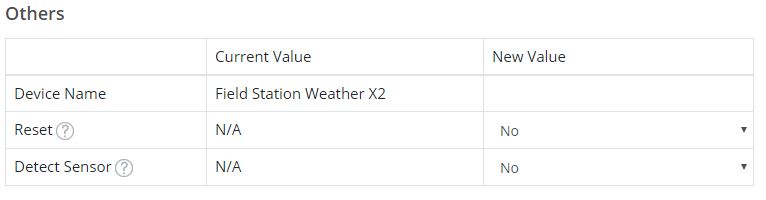
Figure 1: Others section of the Device Remote Configuration tool.
- In the Detect Sensor row, set the New Value field next to Yes.
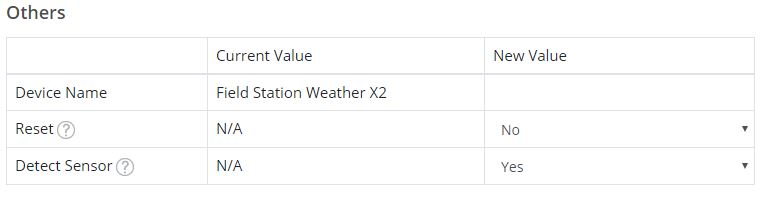
Figure 2: Next to Detect Sensor set the New Value field argument to Yes.
- Click SAVE , then complete the confirmation prompt to submit the command for processing.
- Prior to submitting the sensor detection command, double-check that all considerations laid out in the Sensor Detection Troubleshooting guide have been met.
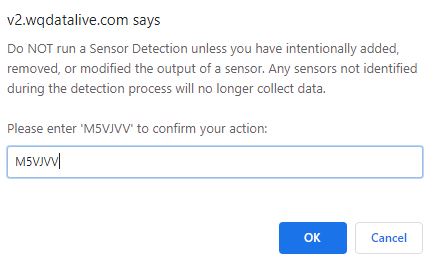
Figure 3: Sensor detection confirmation prompt.
- At the next scheduled logger transmission, the sensor detection command will then take effect. Depending on the number of sensor scripts enabled, this process may take 2-15 minutes to complete.
