Configuring Parameter Offsets
Any sensor parameter collected by an X2 data logger may have a linear offset applied to it. The Device Remote Configuration menu on WQData LIVE facilitates configuration of parameter offsets.
To configure parameter offsets:
- Navigate to the Device Remote Configuration tool within the administrator settings.
- Select the Site and desired data logger to make adjustments.
- Scroll down to the Parameter Offset section of the menu.
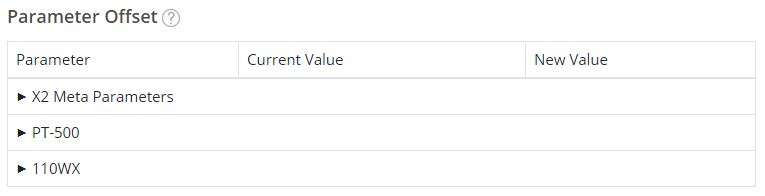
Figure 1: Parameter Offset submenu.
- Click the appropriate sensor to expand its parameter list, select the parameter that requires the offset, and enter the required value in the native unit into the New Value field.
-
- Confirm the native parameter unit by checking the ADMIN | Settings | Parameter Settings menu and referencing the Unit column.
-
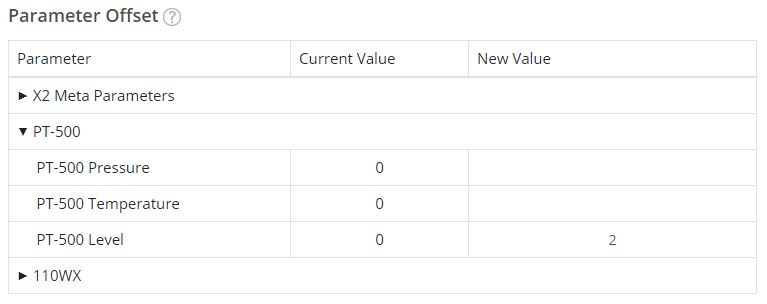
Figure 2: The X2 will add 2 feet to each PT-500 level reading uploaded to WQData LIVE in this example.
- Scroll to the bottom of the menu and click SAVE.
- A success prompt should appear.
- Following the data logger’s next transmission to WQData LIVE, the offset change(s) will be applied and the Current Value field for the Parameter Offset will update.
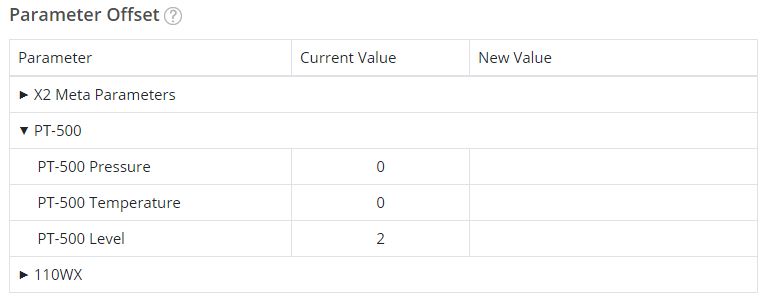
Figure 3: Parameter Offset successfully applied.
