Configure Iridium X2 Logger on WQData LIVE
Once an Iridium SBD account is activated and an email server is configured, X2 Iridium data loggers can be configured to post data to WQData LIVE.
To configure Iridium X2 logger telemetry settings:
- Navigate to the Advanced Device Remote Configuration Tool within the administrator settings.
- Select the Site and desired data logger to make adjustments.
- Scroll down to Transmission Settings and choose Iridium Satellite from the drop-down menu under New Value.
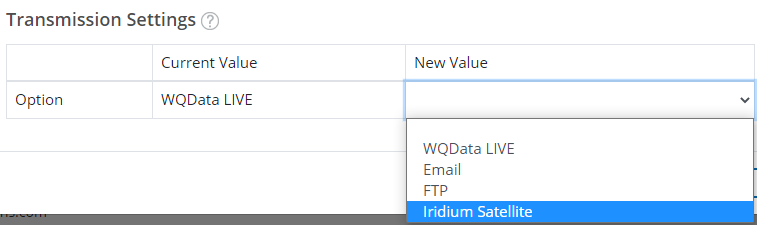
Figure 1: Iridium Satellite telemetry option.
- Enter the following settings into the available fields:
- Modem IMEI
- Email Server: imap.gmail.com (Insert this server name if using Gmail; however, any host domain will work)
- IMAP Port: 993 (Usually 143, or 993 when using SSL)
- Pull down and select Yes and input the email address and password for the Custom Transmit Email, along with the email address for the Custom Command Email
- Custom Transmit Email
- Receives the emails sent from the logger to WQData LIVE
- Custom Command Email
- Sends queued commands from WQData LIVE to the logger
- Custom Transmit Email
- Select Yes for Use SSL for IMAP

Figure 2: Example settings for Iridium email configuration.
- Click SAVE at the bottom of the configuration menu.
Important: The number of transmitted parameters, sensor logging intervals, and the system transmission intervals all affect satellite data usage and telemetry costs. Ensure that the configured Iridium data plan can support the desired system settings. Click the links below to perform the following actions:
