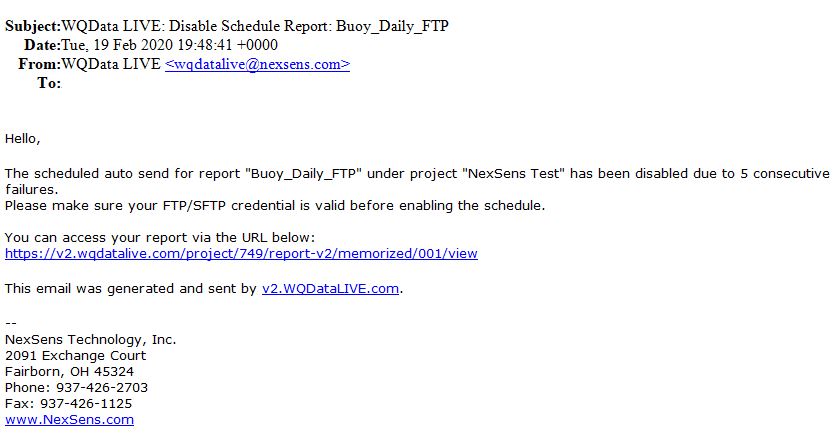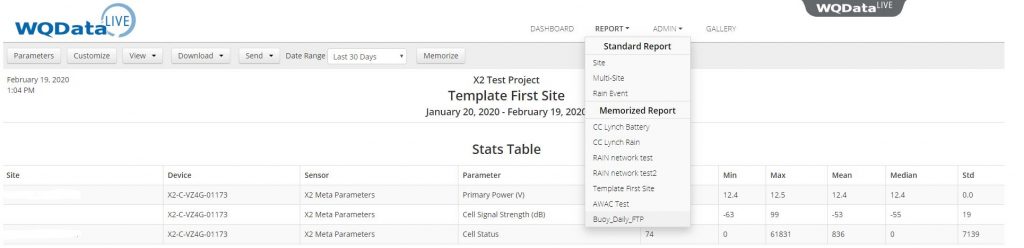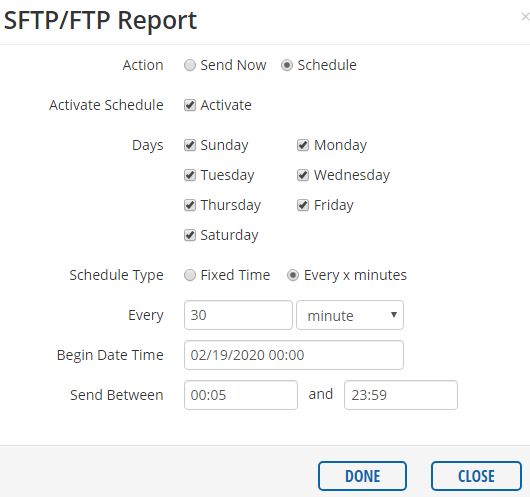Why did my FTP data report stop sending?
To prevent scheduling errors that can arise from repeated server connection issues, WQData LIVE will automatically disable any FTP data report that fails to send (5) times consecutively. The owner of the WQData LIVE project will automatically be emailed a notice when this occurs.
Re-enable FTP Report
Once the FTP/SFTP server credentials in the report settings have been verified, and the server itself is confirmed to be working properly, the report in question can be re-enabled by any user with Administrator privileges on the WQData LIVE project.
- Select the saved FTP report from the Report drop-down menu on the WQData LIVE project dashboard to load it.
- Navigate to Send|FTP/SFTP to open the options menu.
- Scroll down to the report generation schedule listing to check the Activate Schedule box and click SAVE to re-enable the report.