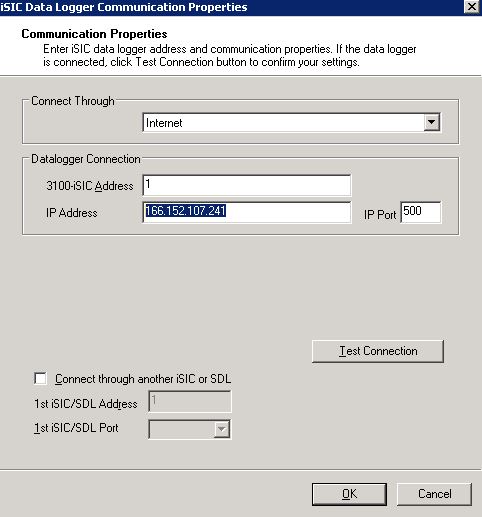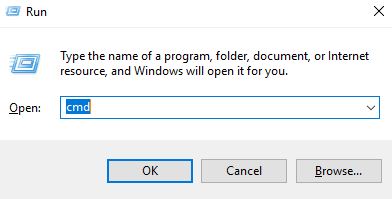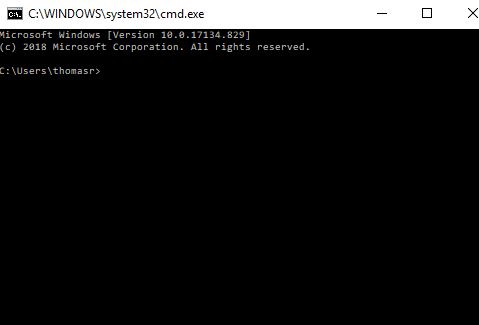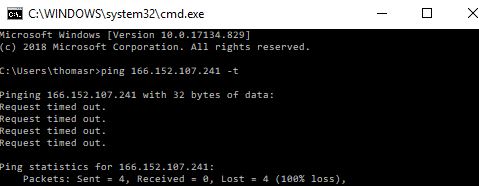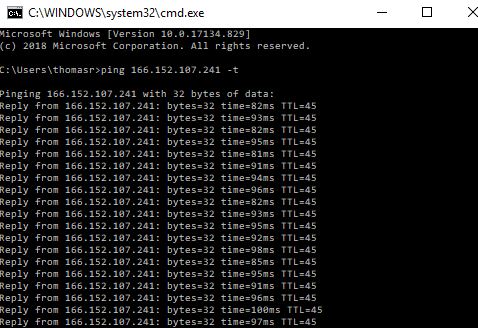Ping a Modem Connected to an iSIC Data Logger
Cell modems connected to iSIC or SDL500 data loggers will have a static IP address assigned to them which is used by iChart to establish remote connections to download data or adjust device settings. It is useful to ping this IP address to confirm if, and when, a cell modem is powered and connected to the network in order to establish these communications.
Confirm the Modem IP Address
- In the active iChart project file, locate the iSIC data logger in question within the Site heading of the Navigation Panel.
- Right click on the logger and select ‘Property’.
- Copy the IP Address connection information from the Communication Properties window that appears.
Ping the Modem via Command Prompt
- On a Windows computer with an active internet connection, hold the WINDOWS key followed by the R key to bring up the RUN menu.
- The cmd command should already be loaded into the prompt. If it is not, add it then select ‘OK’.
- The cmd command should already be loaded into the prompt. If it is not, add it then select ‘OK’.
- This will load an instance of Windows Command Prompt.
- Type ping followed by the static IP address of the modem in question and hit ENTER.
- If the modem is powered and connected to the cellular network it will reply to the ping request.
- If the modem is not powered or if it has a signal or account issue preventing it from connecting to the network, the ping request will timeout.
- Useful command prompt tips:
- Press the ‘UP’ arrow on the keyboard to reload a previously entered command.
- If you follow-up the IP address with a -t , then the ping will continue indefinitely until the command prompt is closed or CTRL + C is pressed.
- If the modem is powered and connected to the cellular network it will reply to the ping request.