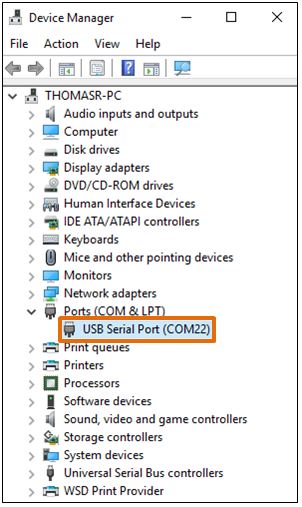Verify iSIC/SDL COM Port
NexSens iChart software can communicate directly with data loggers through a PC COM port. If there are multiple COM ports in use on the computer or if a USB-serial adapter is used, the port the data logger is using for communication must be determined.
Identify Cable COM Port
1. Open Windows Device Manager.
- Windows 7 and earlier – From the Windows Start Menu, right-click Computer and select Manage to open the Computer Management menu. Select Device Manager from the panel on the left.
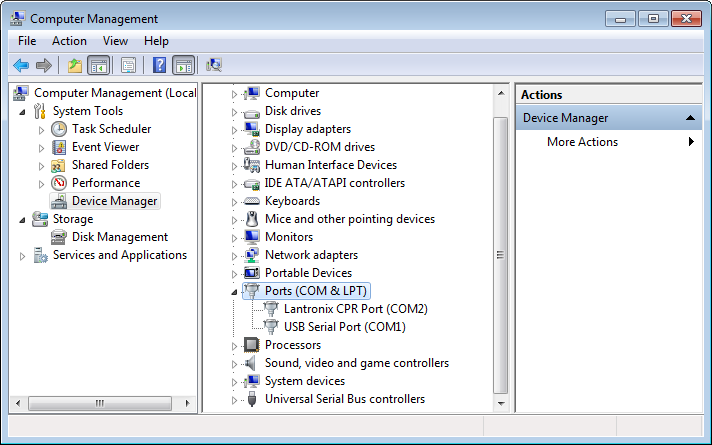
Ports Menu
- For Windows 8 and 10 – Press the Windows Key + X (WIN + X) and select Device Manager.
2. Expand the section titled Ports (COM & LPT).
3. Locate the USB-serial device being used. It is often called “USB Serial Port”. To confirm, unplug the device and identify which port is removed from the list. Plug the device back in and note the COM port number (e.g. COM22).
Test Communication with iSIC/SDL in iChart
1. Open iChart without a project file.
2. Connect the data logger to the computer.
3. From the menu bar, select Advanced | Terminal.
4. Select the COM port noted in step 3 and set the connection to Direct Connect.
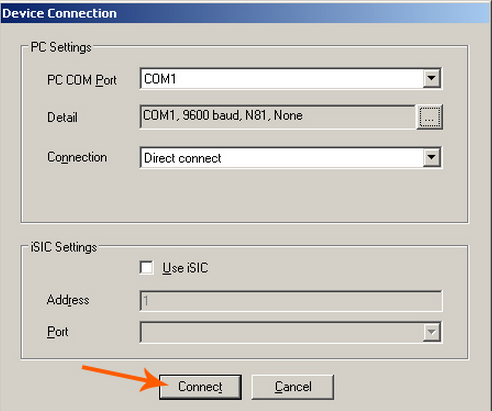
Connect to iChart terminal
5. Click Connect.
6. The Terminal window will appear.
7. Cycle power on the iSIC or SDL500 data logger.
8. Look for a response in the Terminal window. If the screen remains blank, the incorrect COM port has been selected or the cable could have failed. A response signifies that the correct COM Port has been selected. The Terminal window can then be closed.
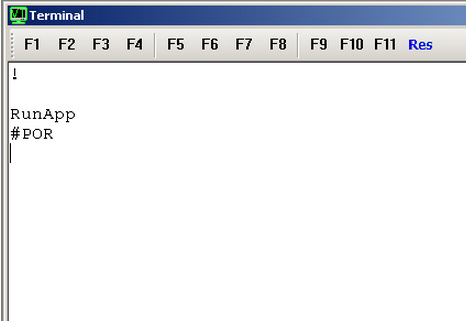
Terminal window