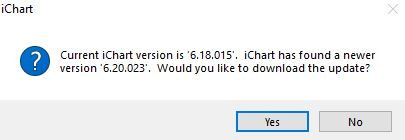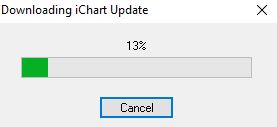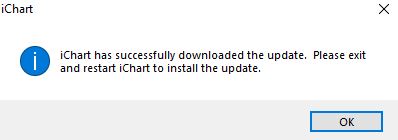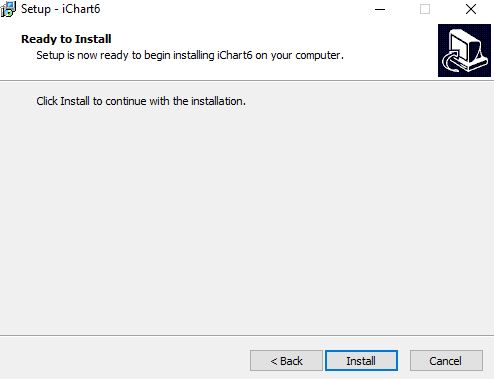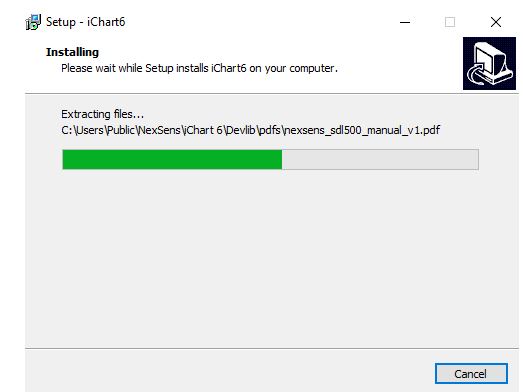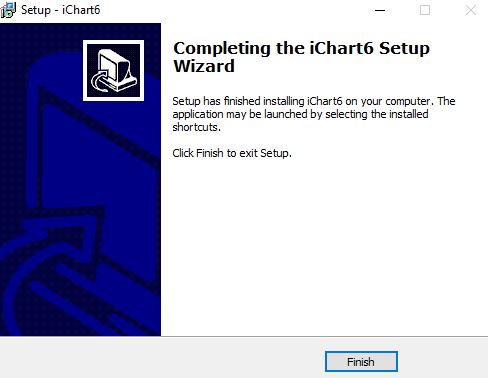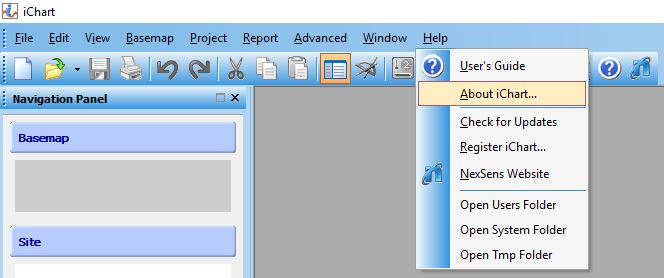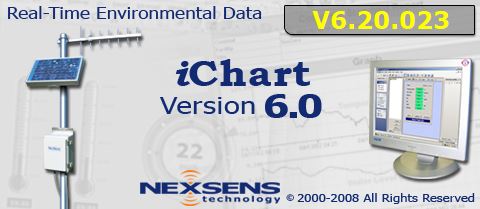How To Update the NexSens iChart Software
- Navigate to Help | Check for Updates within iChart.
- If an update is available – a confirmation prompt will appear requesting permission to proceed.
- Click Yes to begin downloading the update.
- If an update is available – a confirmation prompt will appear requesting permission to proceed.
- When the upgrade is finished downloading, click OK and restart iChart as requested.
- The installation process will begin when iChart restarts.
- Click Yes to apply the update.
- Accept the EULA and click Next.
- Click Next until you reach the final installation menu and select Install.
- Navigate to Help|Check for Updates to confirm that iChart is now running the latest version.