Access a Main or RTU SD Card in an X2-CB Data Logger
NexSens always recommends sending an X2-CB data logger in for an SD card installation or replacement due to the location of the card on the circuit board. However, in some cases, the end user may need to install an SD card. Before accessing the X2-CB SD card, ensure to have an SD card reader and any necessary SD card files provided by NexSens.
Caution!!!- Be sure to statically ground yourself prior to touching any of the electronics inside the X2 logger!
Tools Required
- 9/16″ Socket Wrench
- Phillips-head Screw Driver
- Tweezers
- SD Card reader
Open the X2-CB Data Logger
- Disconnect the 6-pin solar panel or UW-6 USB cable from the X2-CB/X2-CBMC SOLAR/COM port to remove power from the data logger.
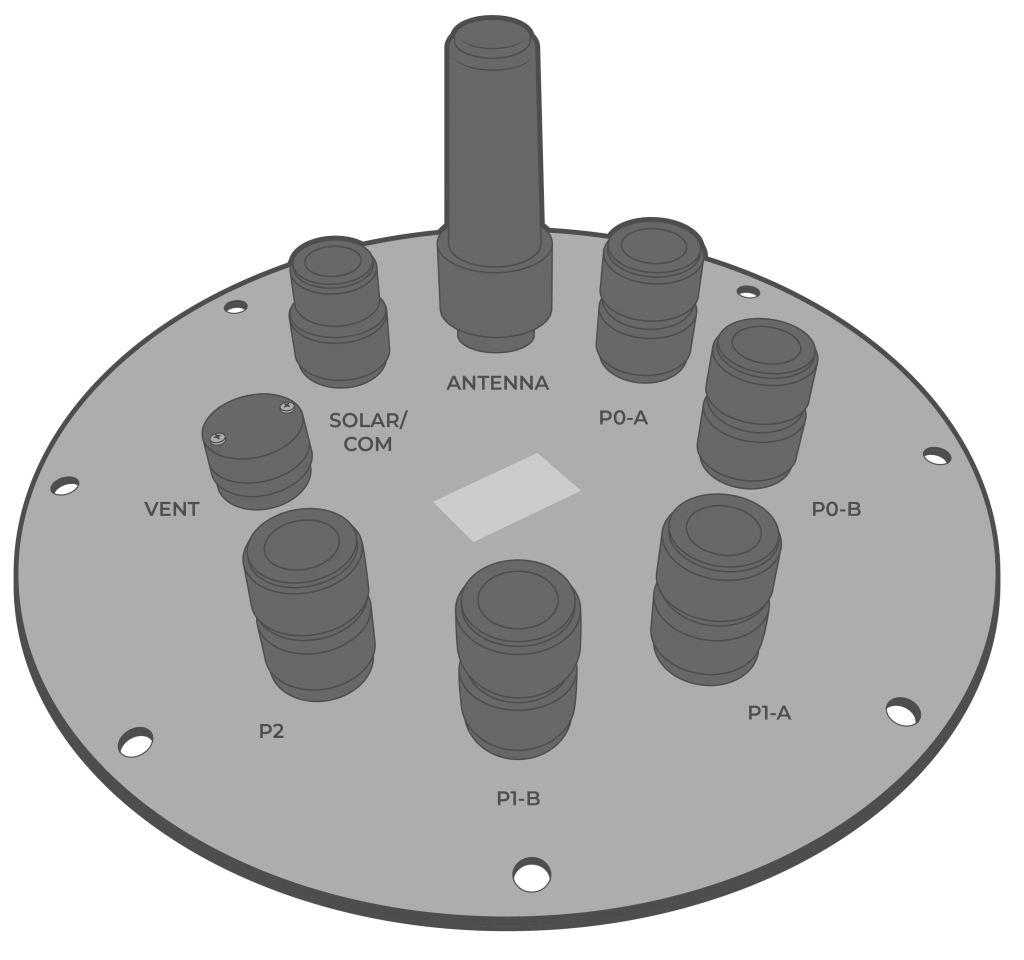
Figure 2: X2-CB port configuration. |
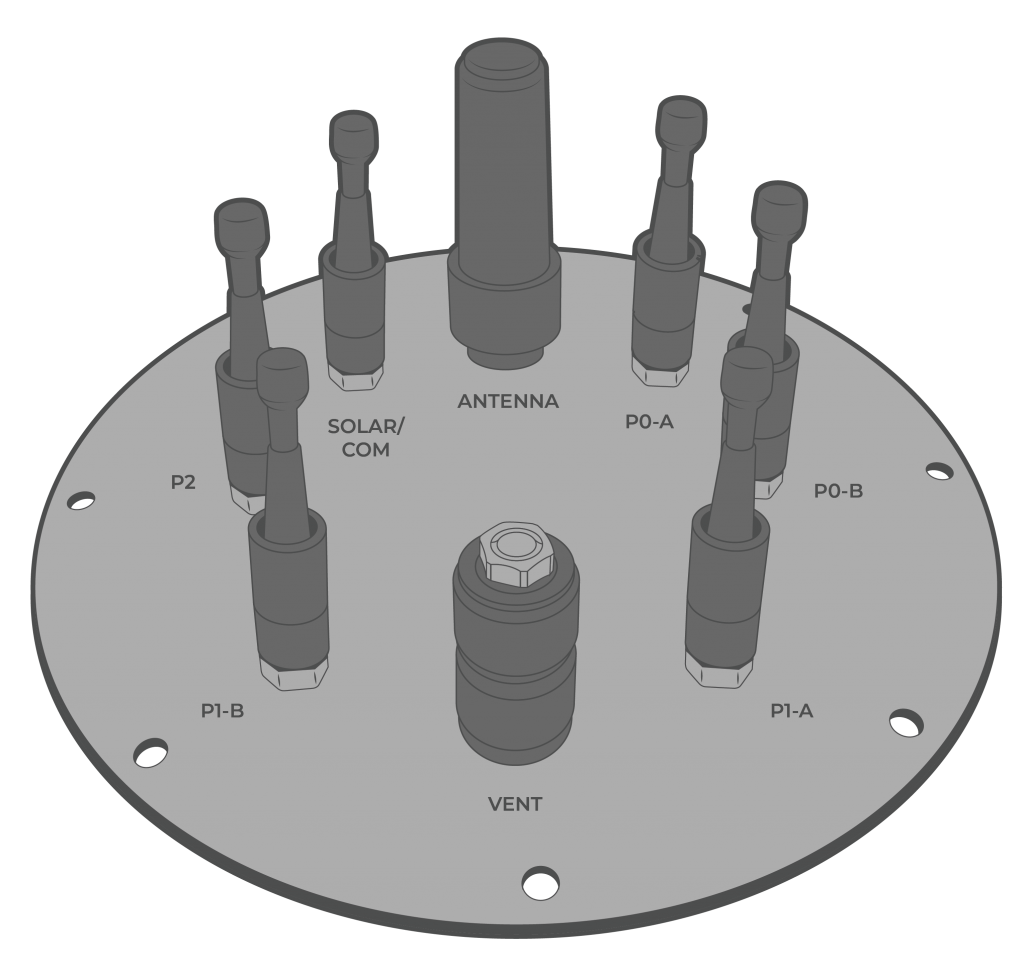
Figure 3: X2-CBMC port configuration. |
- [For CB-150/250/450 buoys only] Use a 9/16″ socket wrench to remove the (6) bolts holding the buoy’s solar tower to access the data well.
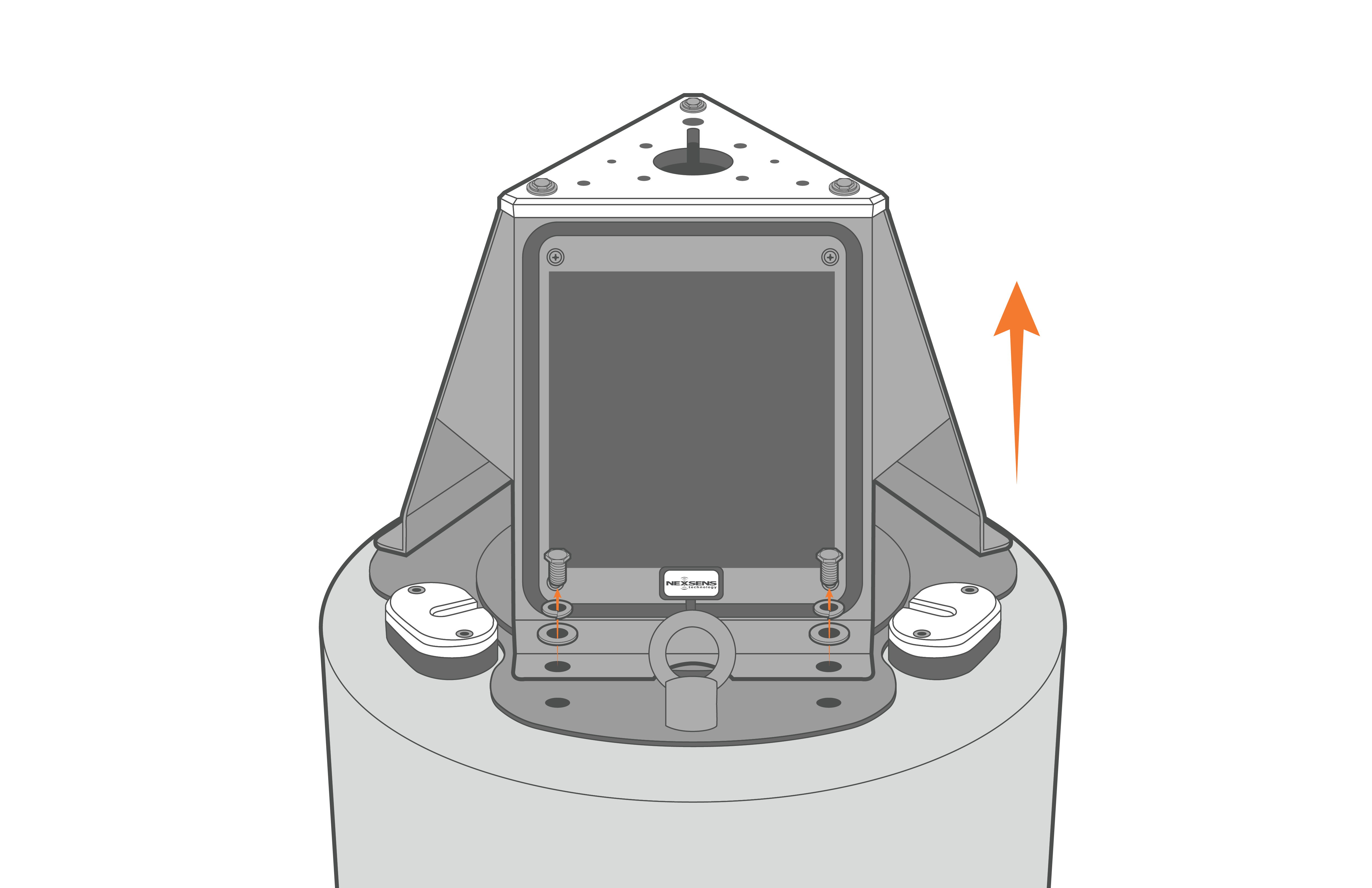
Figure 4: Remove solar tower from CB-150/250/450 buoys.
- Remove the (8) bolts from the X2-CB/X2-CBMC using a 9/16″ socket wrench.
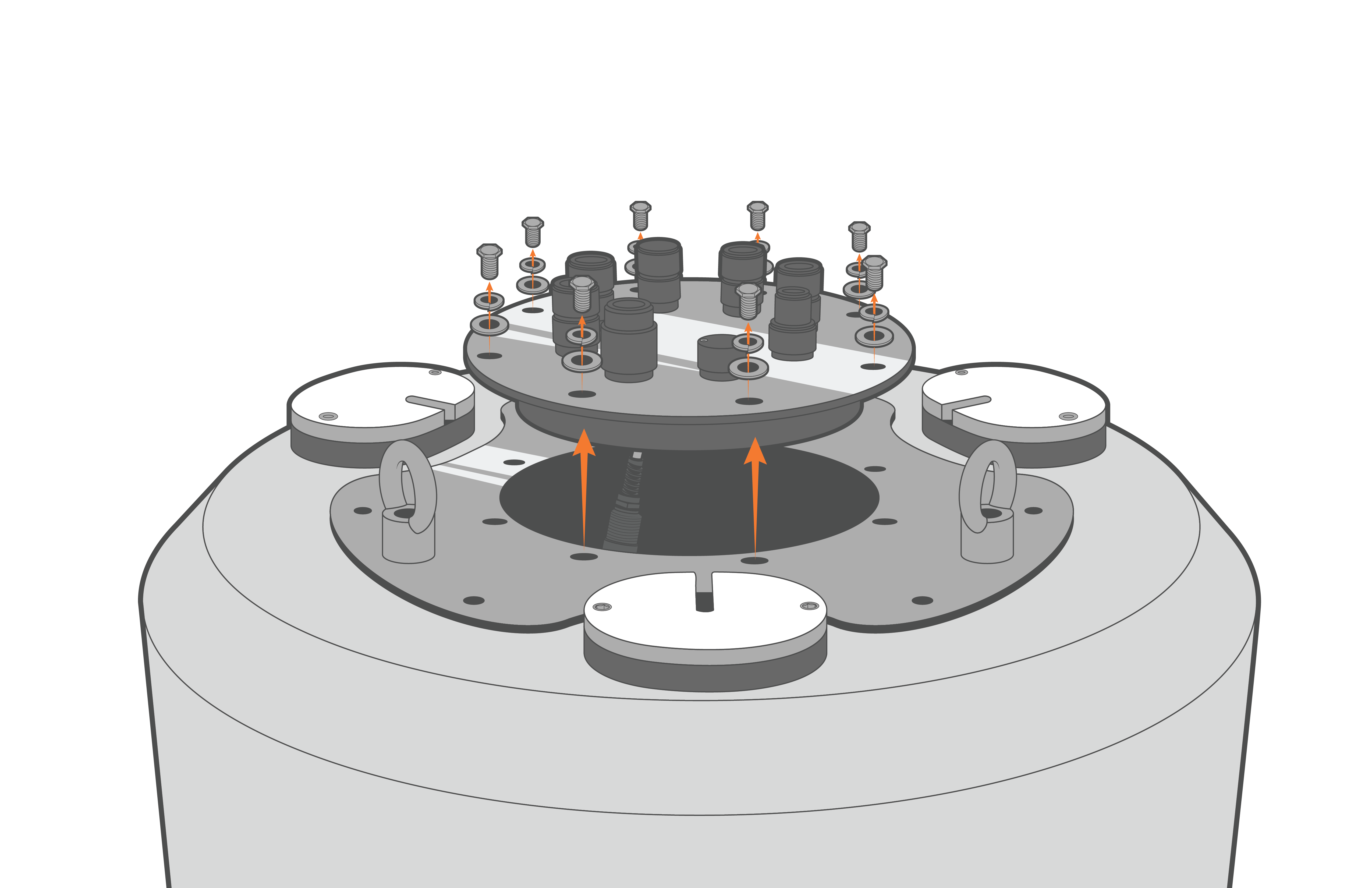
Figure 5: X2-CB removal from CB-150/250/450 buoys. |
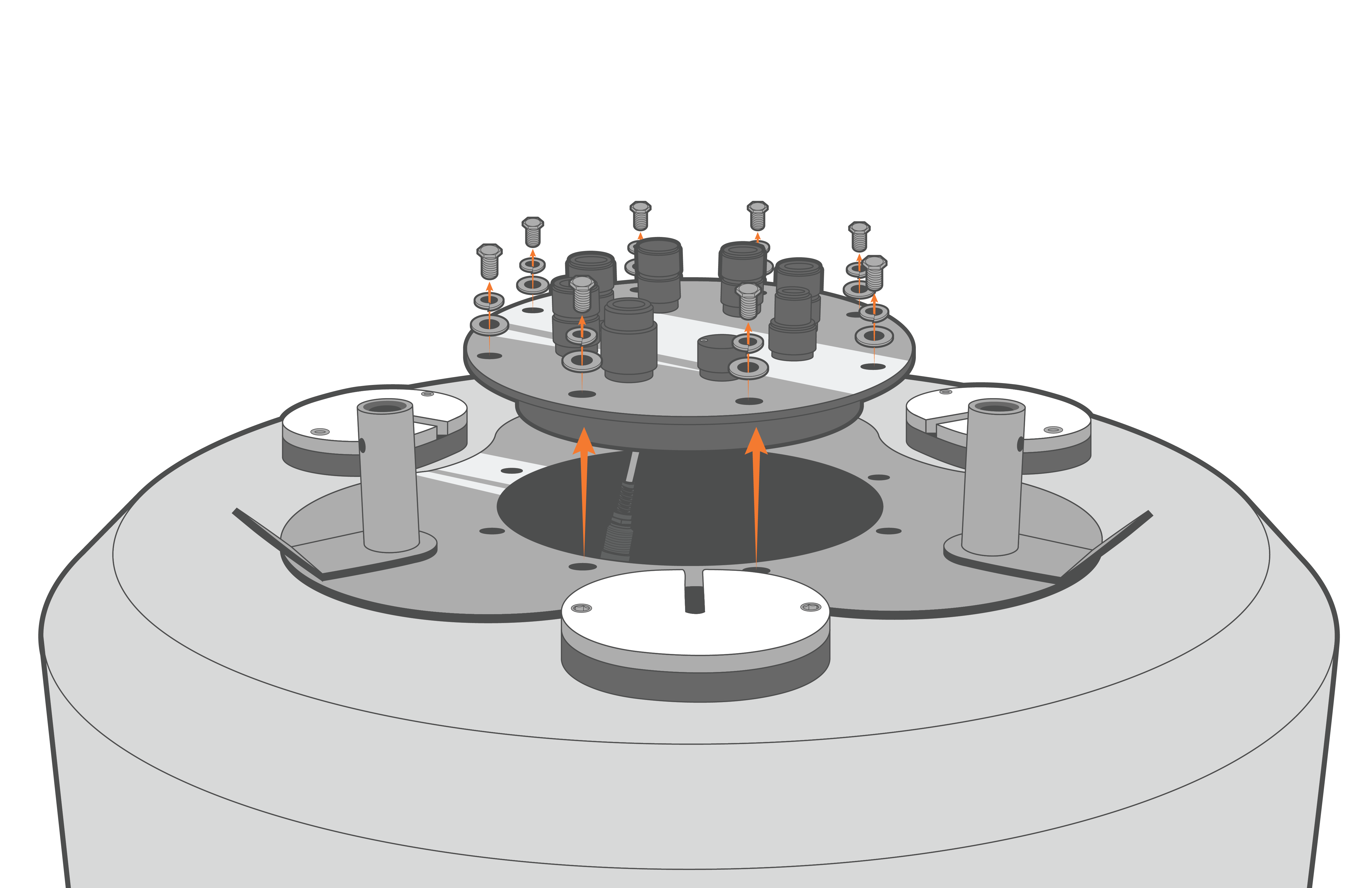
Figure 6: X2-CB removal from CB-650/950/1250 buoys. |
- Lift up the logger and disconnect the 6-pin plug connecting the battery harness to the bottom cable of the X2 logger.
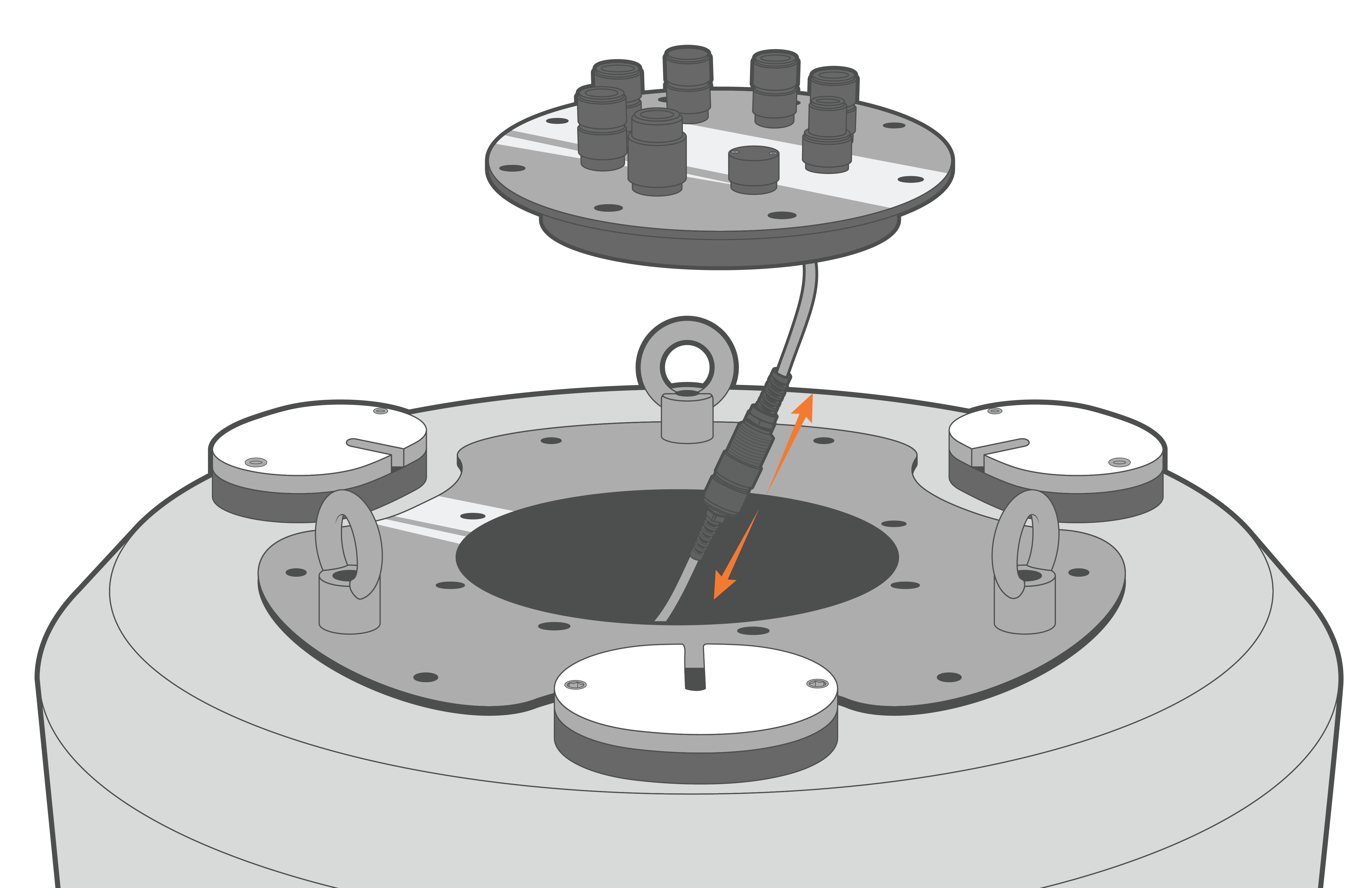
Figure 7: Unplug X2-CB in CB-150/250/450 buoys. |

Figure 8: Unplug X2-CB in CB-650/950/1250 buoys. |
- Invert the logger plate and remove the (8) 8-32 x 1/2 screws holding the X2 enclosure to the metal plate using a Philips-head screwdriver.
- Gently lift the enclosure to expose the RTU PCB of the X2. Statically ground yourself prior to touching any of the electronics inside the X2 logger.
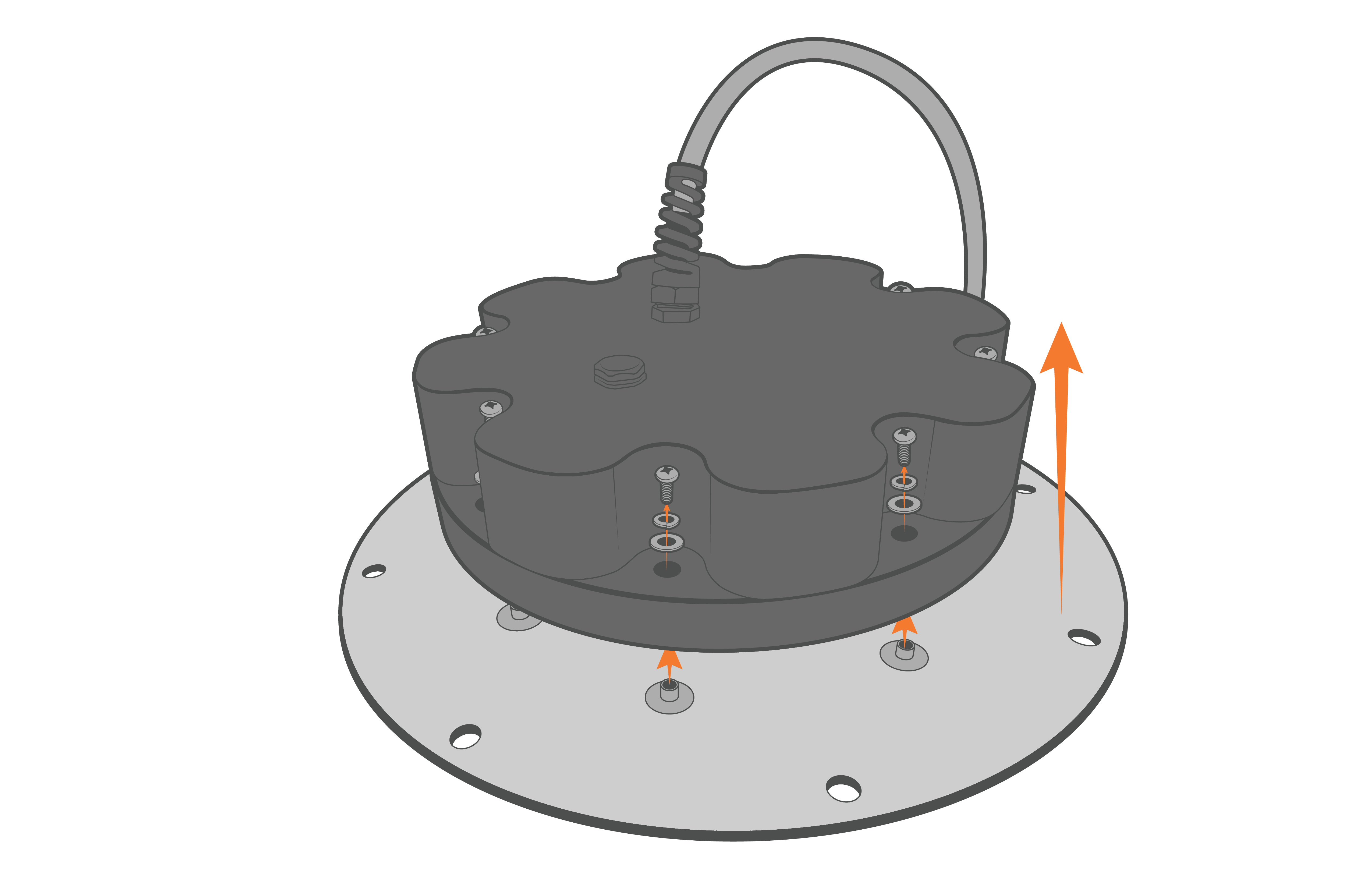
Figure 9: Remove the X2-CB/X2-CBMC housing screws.
- Disconnect the 4-pin Molex connector between the enclosure and the X2 data logger.
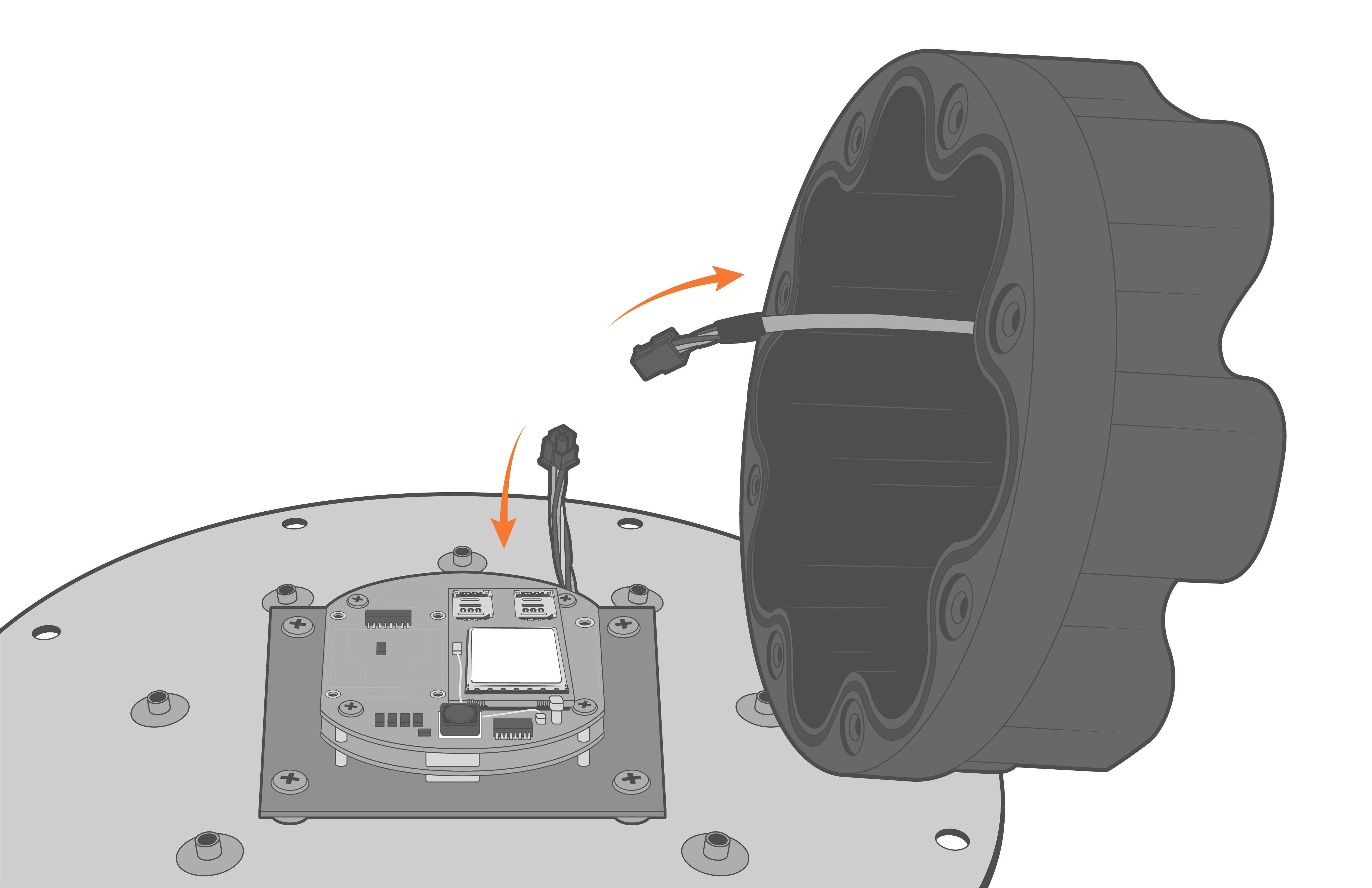
Figure 10: Disconnect the Molex power connector.
Access the RTU SD Card
- Locate the Buoy P2-B JST port on the X2-CB expansion PCB. The SD card slot for the RTU is located directly above it on the underside of the topmost-facing PCB.
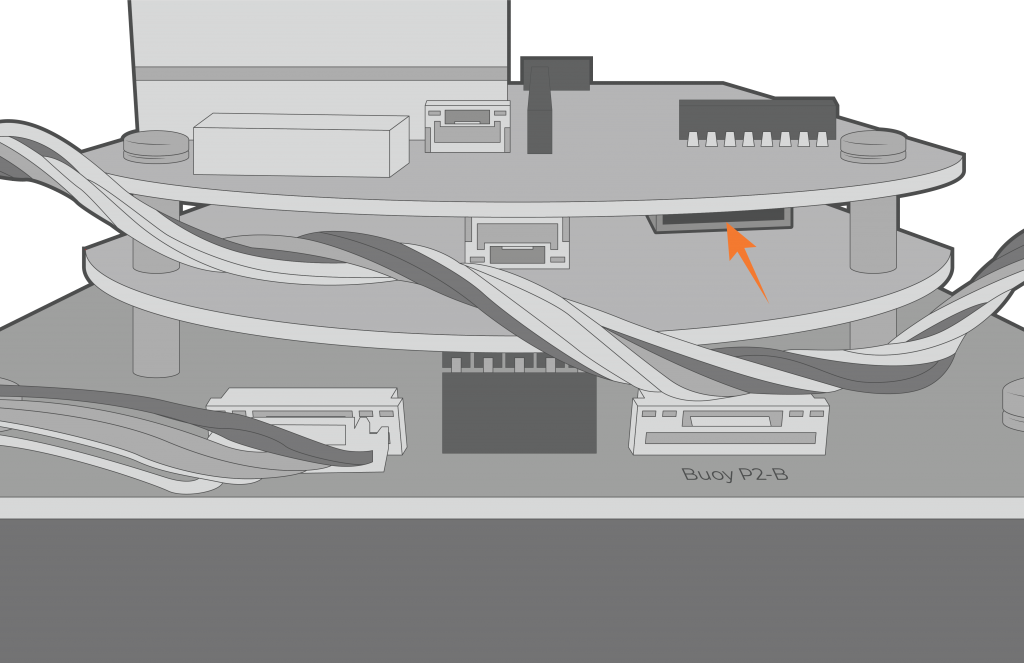
Figure 11: RTU SD card location.
- Press the SD card inward towards its mount to unlock it. After successful disengagement, remove the card (using tweezers as necessary) from the slot.
- After making the proper adjustments to the SD card, re-insert it into the same location.
Access the Main SD Card
- Locate the side of the circuit board that has (5) white JST cable connectors visible.
- Gently disconnect the UW8-P2 cable from the X2 by depressing the JST connector clip and pulling back on the connector.
- Use tweezers to press inwards on the SD card to unlock it.
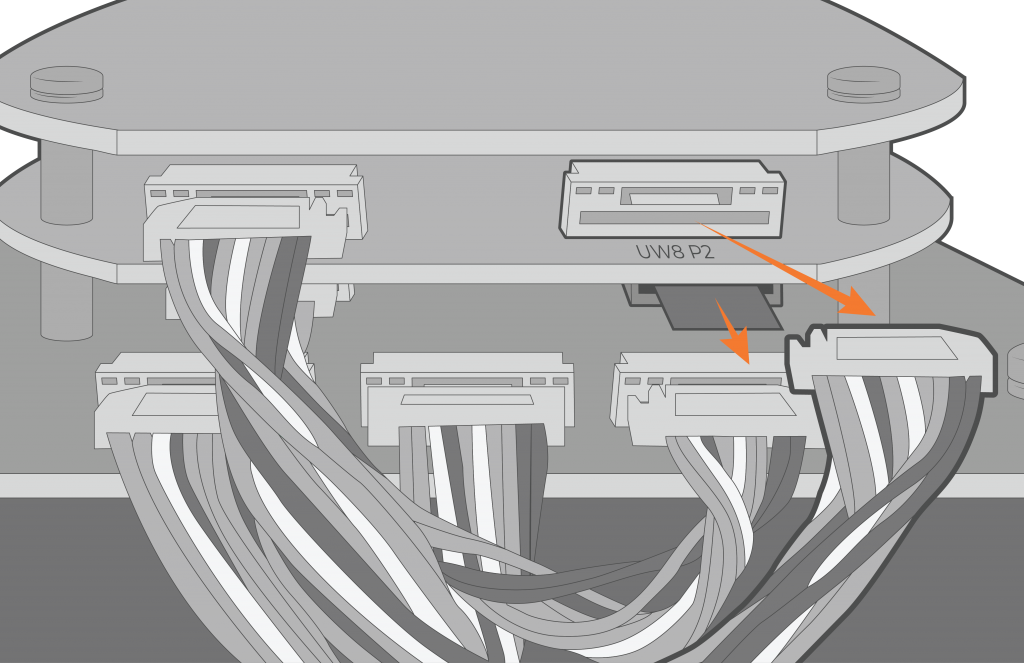
Figure 12: Main SD card location.
- After making the proper adjustments to the SD card, re-insert it into the same location.
Reassemble the X2-CB Housing
- Realign the O-ring within the grooves on the bottom of the X2-CB/X2-CBMC enclosure.
- Place the desiccant on the RTU board next to the modem.
- Orient the X2-CB/X2-CBMC enclosure such that the power cable feeding up through the bottom of the base lies flat when closed and is not above the cellular modem.
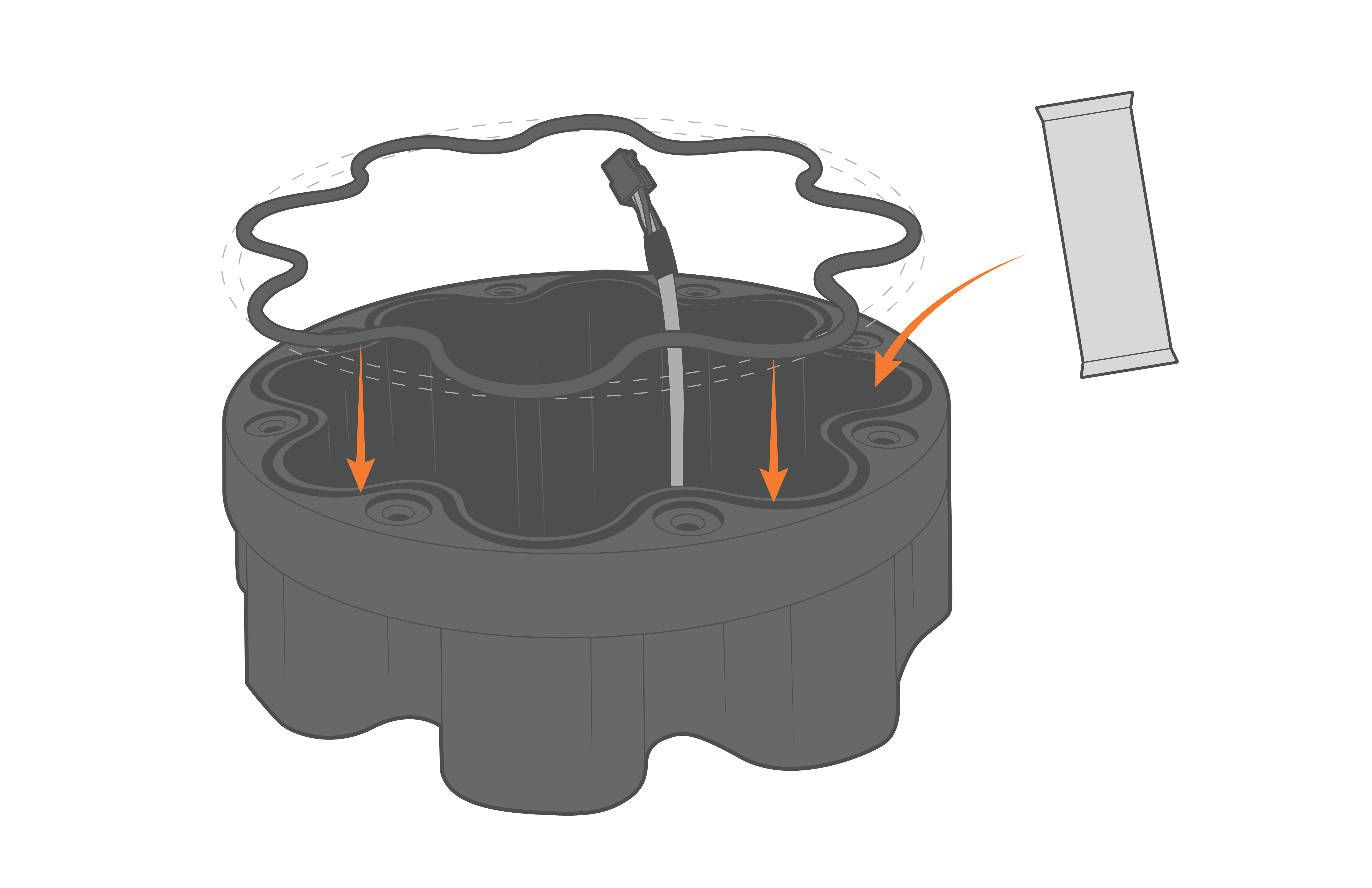
Figure 13: Re-align the O-ring and replace the desiccant. |
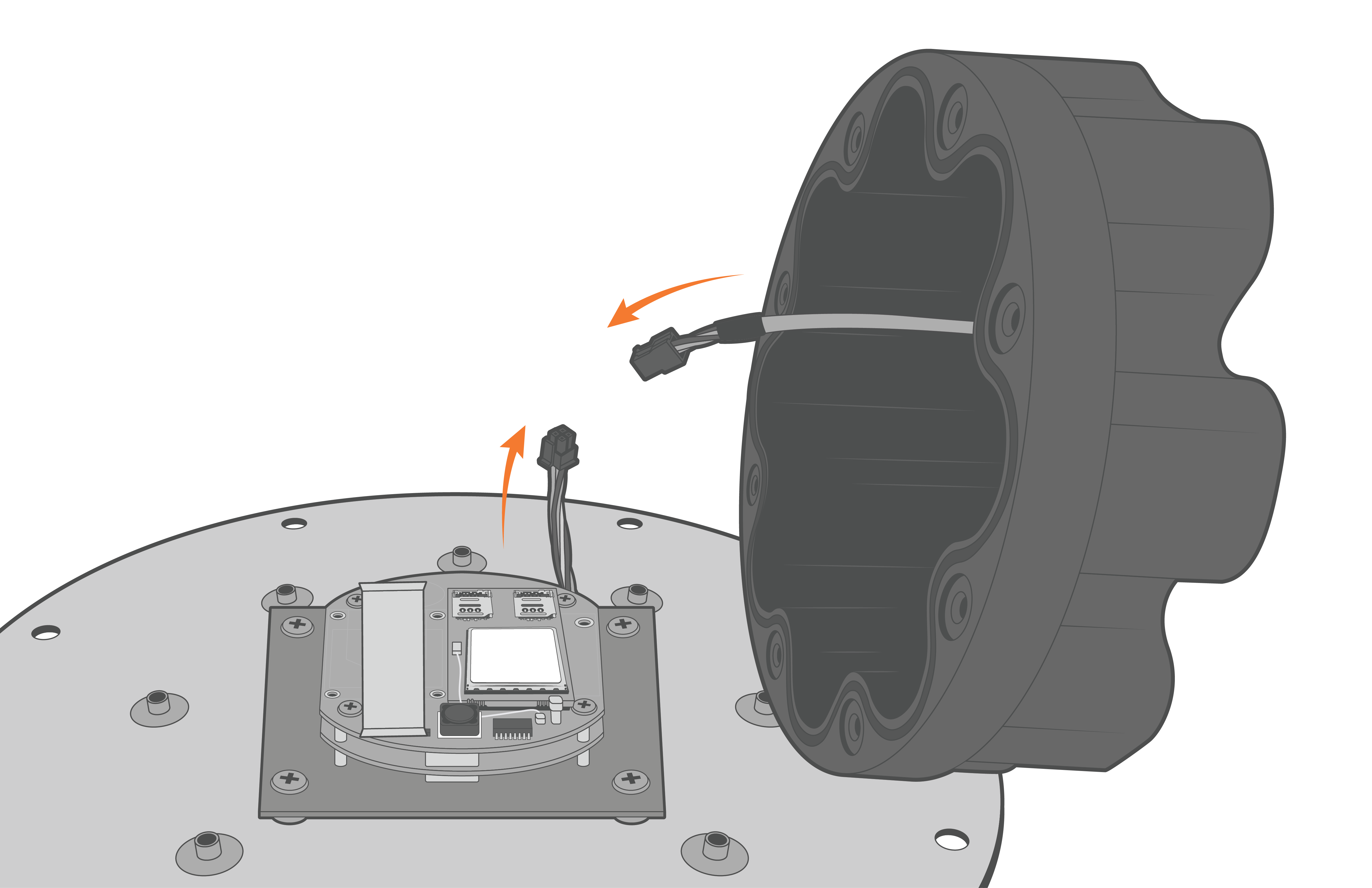
Figure 14: Reconnect the Molex power cable. |
- Align the holes on the enclosure with the threads on the plate. Ensure the large exterior O-ring is secure in its grooves and is making proper contact with the bottom of the logger plate.
- Thread the (8) 8-32 x 1/2 screws in halfway before tightening in a cross pattern with a Phillips Screwdriver.

Figure 15: Re-install the enclosure. |
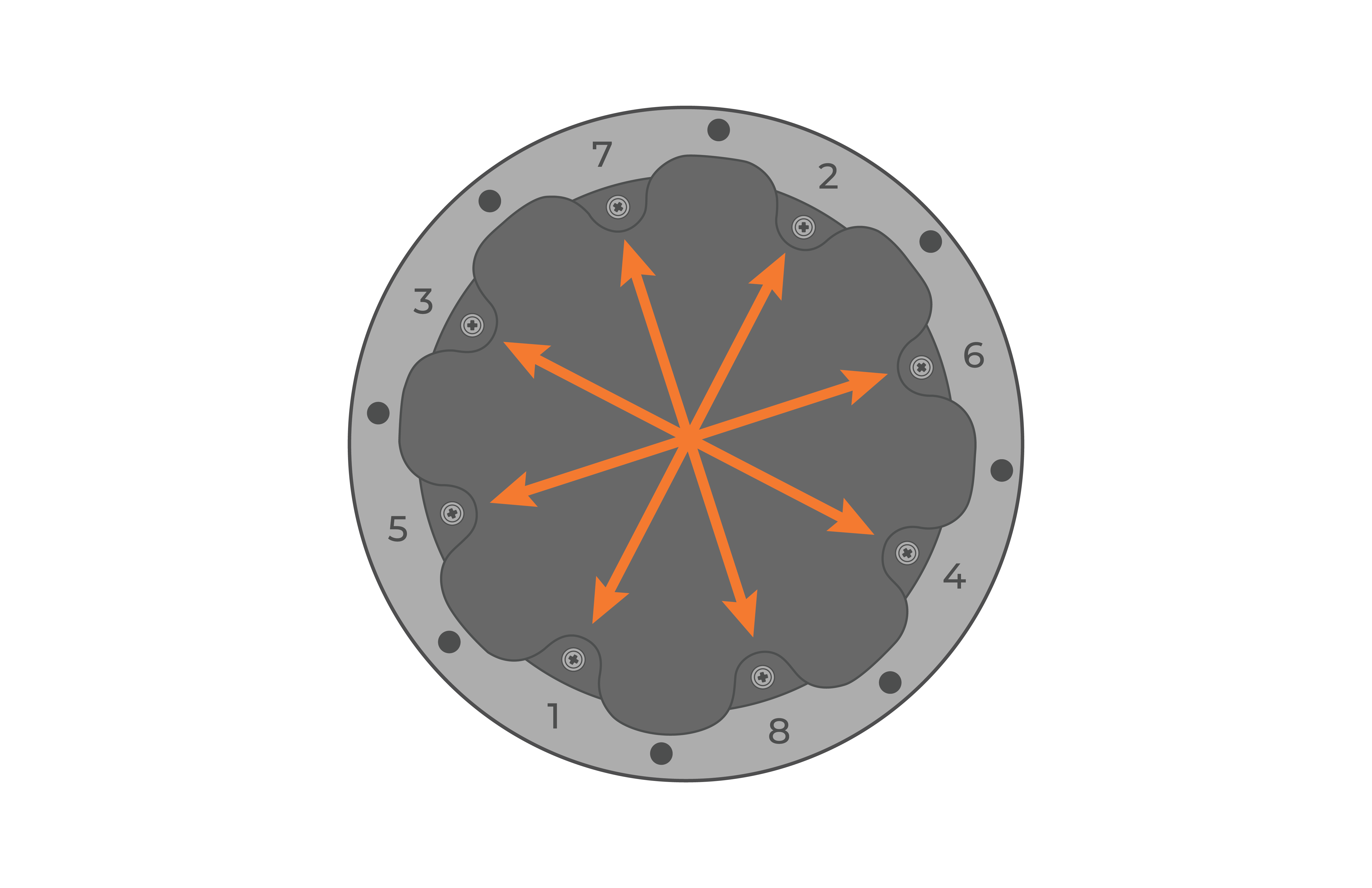
Figure 16: Tighten the screws in a crisscross pattern. |
- Place the re-assembled X2-CB/X2-CBMC back on top of the data well.
- Ensure the primary O-ring is clear of debris and centered in the groove.
- It is recommended to replace the desiccant pack within the data well at this time.
- Reconnect the 6-pin plug on the bottom cable of the X2 logger to the battery harness cable.
- Ensure the primary O-ring is clear of debris and centered in the groove.
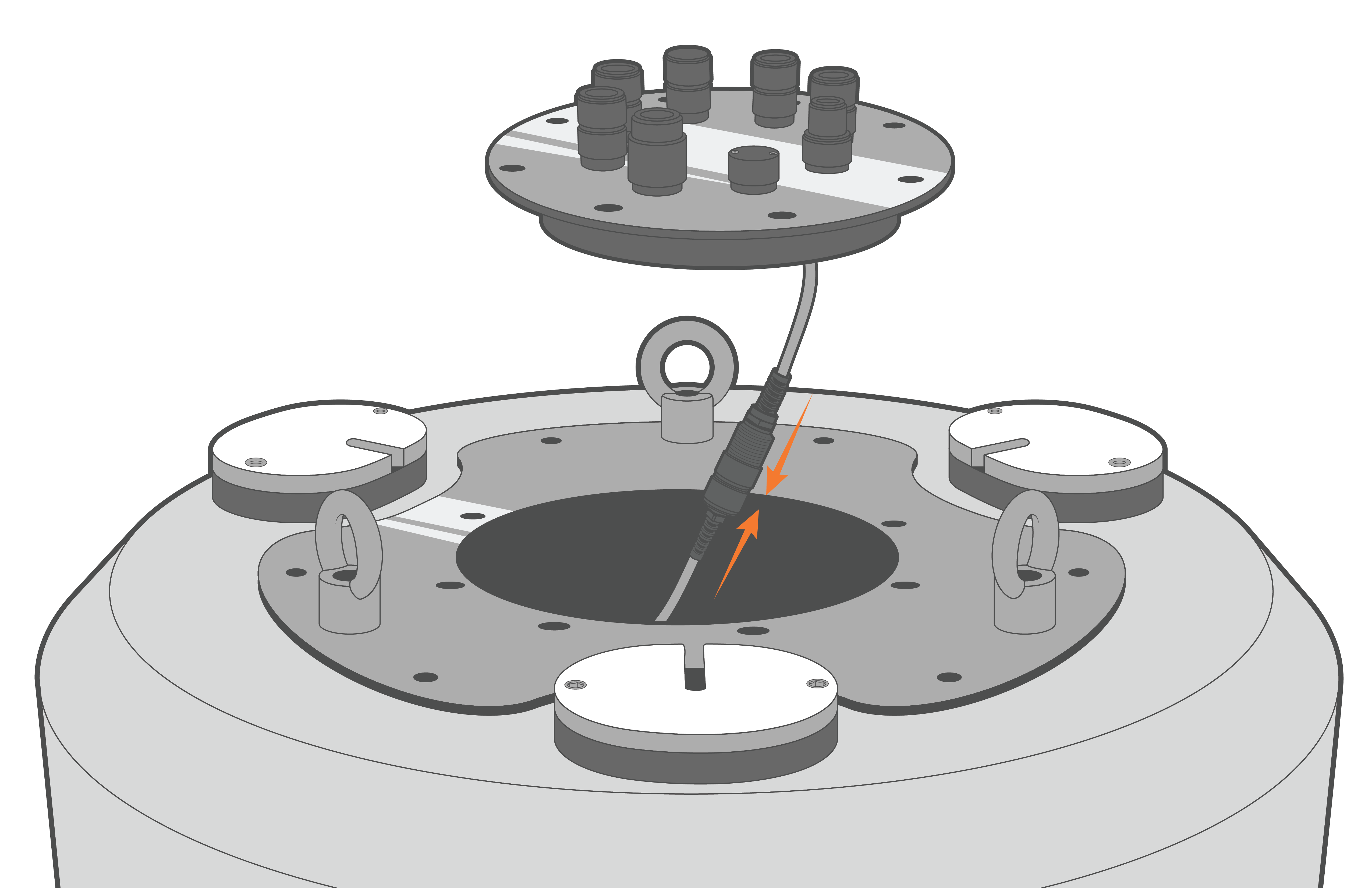
Figure 17: Re-connect the data well cable.
- Align the plate and re-install the (8) bolts with lock washers, tightening them in a cross-pattern using a 9/16″ socket wrench.
- Orient the SOLAR/COM port towards one of the deployment tubes for easier access when the solar tower is installed.
- Ensure there are no substantial gaps between the data logger plate and the metal frame of the buoy data well.
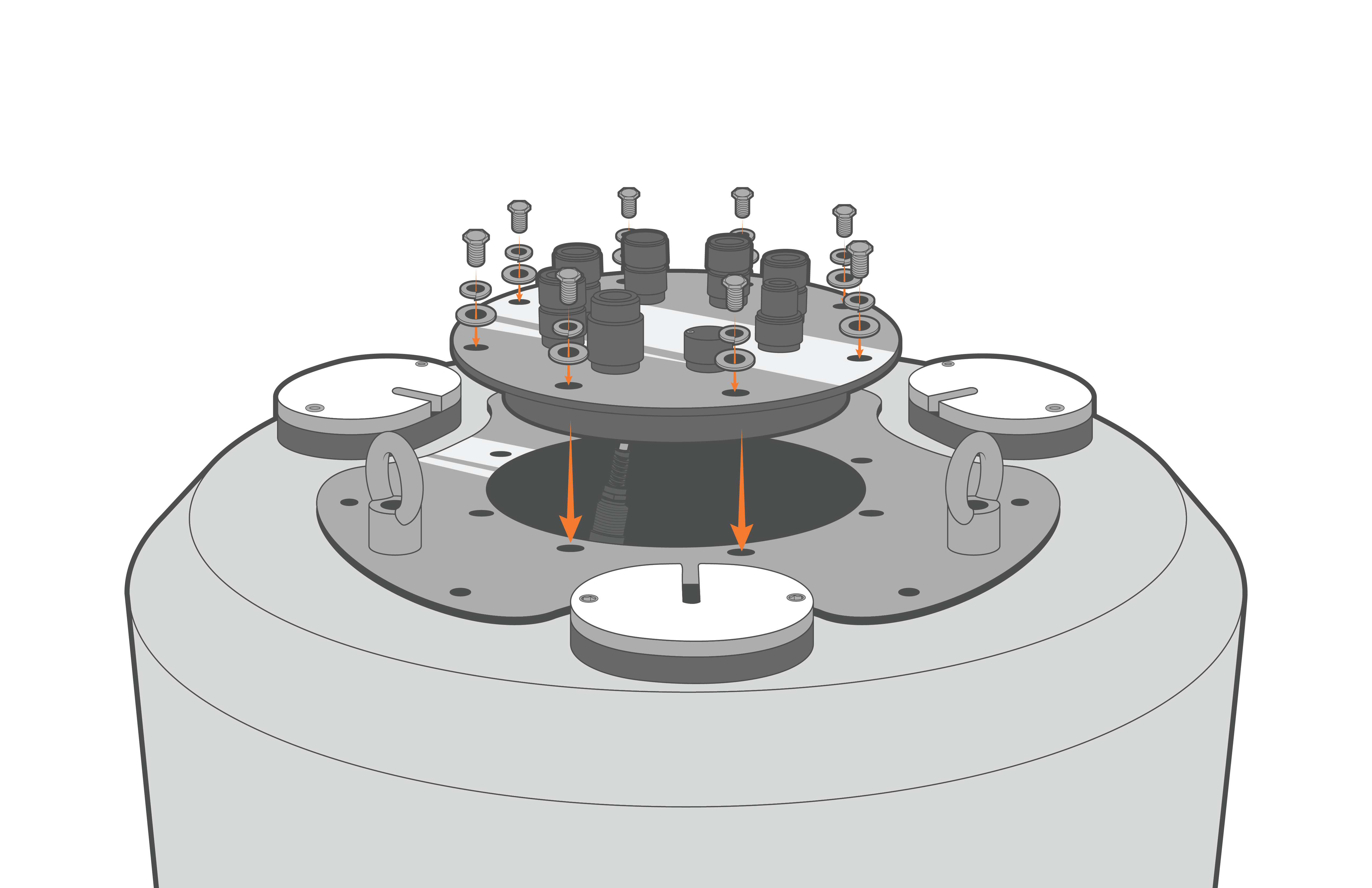
Figure 18: Bolt down the X2-CB/X2-CBMC. |
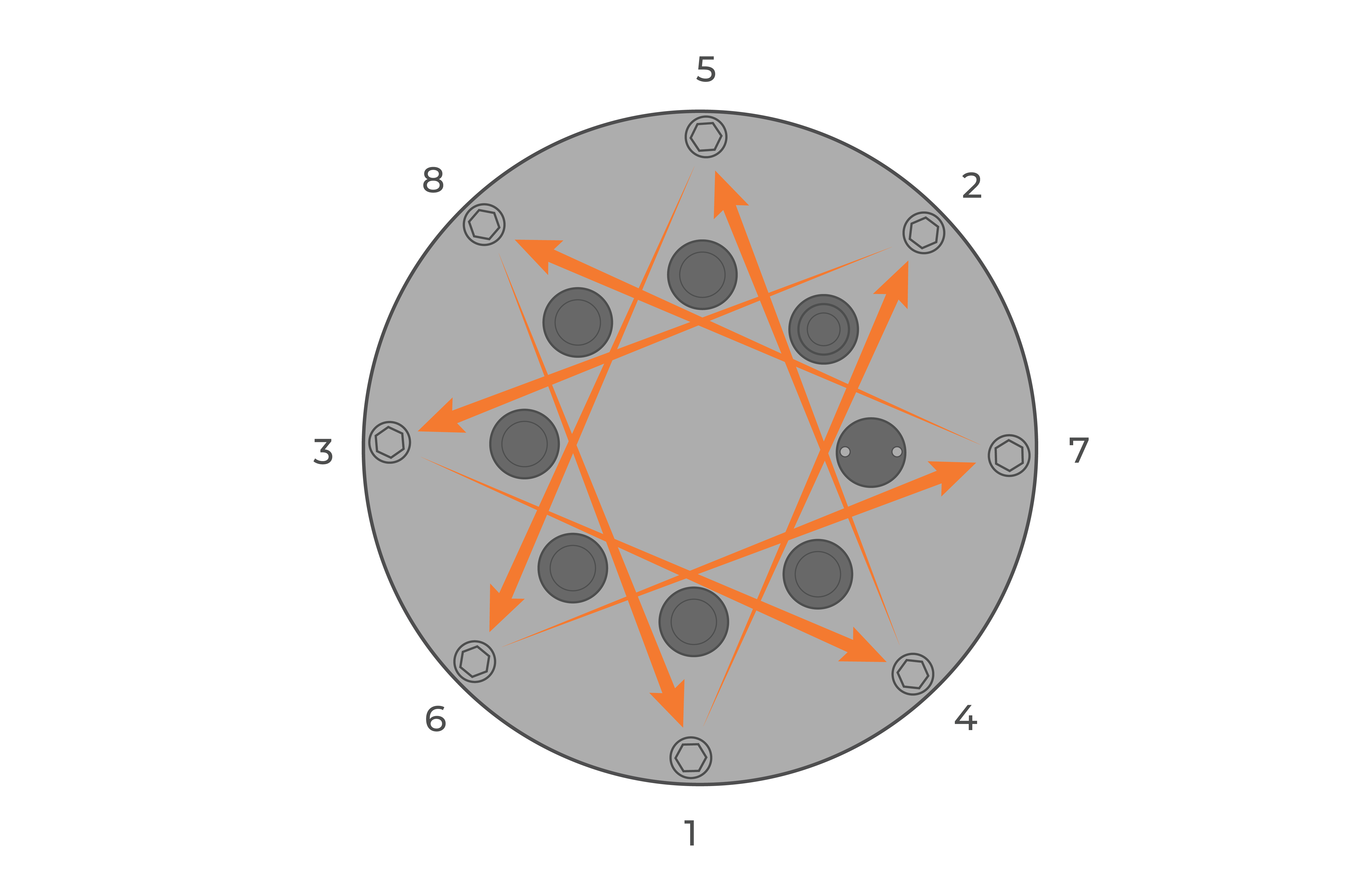
Figure 19: Bolt down the logger in a crisscross pattern. |
- Re-install the solar tower and then move the buoy outside. Power on the logger using the solar tower plug and gather multiple hours of readings to ensure the primary power is increasing while the buoy is in direct sunlight.
- Note: If new firmware is installed on the X2-CB SD card, the typical logger functions will be delayed by ~30 seconds while the firmware is loaded.

