Geolux Non-Contact Flow Sensor X-Series Integration Guide
Real-Time Water Velocity and Flow Measurements
The Geolux Non-Contact Flow Sensor measures water velocity and calculates overall flow in streams, rivers, and other water bodies. The sensors are compatible with the NexSens X-Series data loggers using the SDI-12 sensor interface and communication protocol. Parameter data is transmitted, in real-time, at a user-specified interval (e.g., 10 minutes) to the NexSens WQData LIVE Web Datacenter. There, data is stored on customizable dashboards with statistics and graphical interfaces for each parameter. Users can download and send data reports via Email, FTP, or an API. Below is information on the settings and wiring required to integrate Geolux Non-Contact Flow Sensors with NexSens X-Series data loggers.
Compatible Model
The Geolux Non-contact Flow Sensor has an integrated radar surface velocity and level sensor for contactless velocity, level, and discharge (flow) measurements. Calculation of the total flow discharge is internally implemented within the instrument by combining surface velocity measurement, water level measurement, and a configured cross-section of the river or channel. Defining the measurement parameters such as profile cross-section, material of the edges, location of the sensor above the water, and all other instrument settings can be set with the Geolux configuration application using any available communication interface.
Geolux Integration
1. Wiring
In nearly all applications involving NexSens integration, a connectorized UW8 plug will be added to the sensor cable. However, other applications may require a UW8 to flying lead cable utilized for wiring the sensor and cable into an external junction box. The following table provides information for both applications.
| NexSens UW8 Plug Pin | NexSens UW8-FLx Wire Color* | Signal | Geolux Cable Wire Color |
| 1 | Orange | RS-232 Tx | Yellow** |
| 2 | Black | Ground | Gray/White |
| 3 | Yellow | RS-232 Rx | Green** |
| 5 | Red | 12V Power | Brown |
| 6 | Brown | SDI-12 | Red |
| 7 | Blue | RS-485 B | Orange** |
| 8 | Green | RS-485 A | Dark Red** |
*NexSens UW Plug to Flying Lead Cable
**For communication in Geolux software
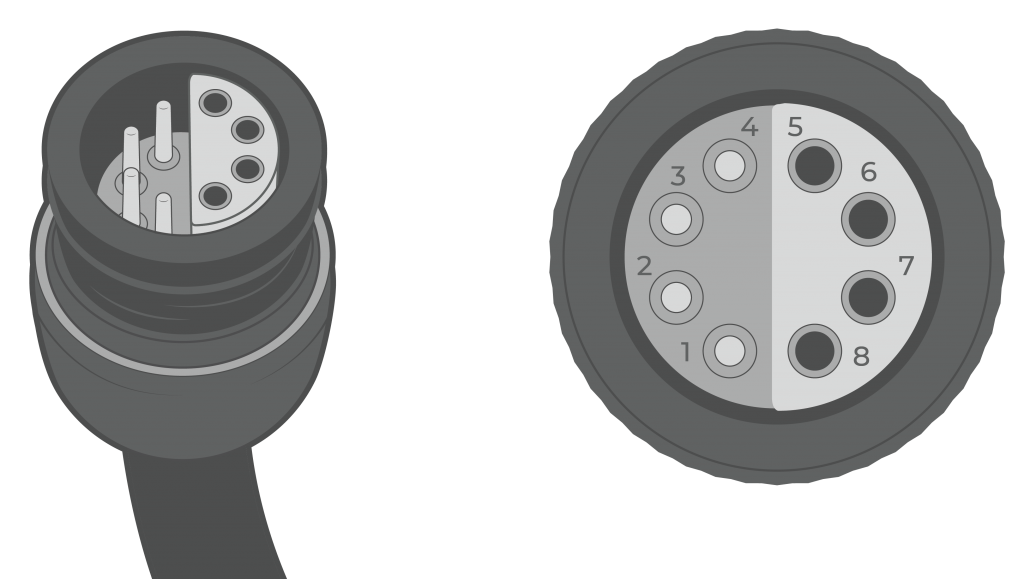
Figure 3: NexSens UW8 Plug pin numbers.
2. Adjust Sensor Settings
The Geolux sensor can communicate with an X-Series data logger via SDI-12 with the default settings. However, to improve measurement accuracy and response, follow the settings changes below.
- Direct communication with a Geolux sensor requires either a UW-USB-485R-DC or UW-USB-232R-DC cable and the Geolux Instrument Configurator software. For adjustments directly in the field, the barrel plug adapter cable with the X-Series data loggers’ communication cable (UW6-USB-485P-DC) can be utilized to provide power to the Geolux using the solar power pack.
- Open the software and select the propert COM port and interface (i.e., RS-232 or RS-485).
- Select the RSS-2-300 WL Level and flow meter.
- After a successful connection, the software will display “Successfully connected to level and flow meter”.
- For proper communication via SDI-12, go to Settings | Measurement and change the Power Management setting to Sleep Mode.
- The device will remain in Sleep Mode until an SDI-12 command is sent by the data logger.
- A thorough review of the deployment site must be conducted to determine the cross-sectional area of the channel. The cross-sectional area of the channel must be entered into the device settings for accurate flow/discharge measurements. Follow section 8 of the manual linked below to set the channel geometry:
- Along with the cross-sectional area, the sensor location in relation to the bottom of the channel (“sensor height”) is necessary to set for proper level readings.
3. Automatic Sensor Detection
The user must create a Generic SDI-12 script through the NexSens CONNECT software to communicate and gather measurements from the sensor. The user must reference the SDI-12 address and parameters output by the sensor for proper configuration. Follow the link below to review the process for creating a Generic SDI-12 script through the CONNECT Software:
SDI-12 Script Generation
The Generic manufacturer and SDI-12 model must be selected in the SDI-12 script utility. The measurement command should always be ‘C’, which allows for measurements to be obtained concurrently with other SDI-12 sensors connected to the logger. Switch power provides a balance between power consumption and data accuracy. SDI-12 sensors require a specific warmup time depending on the number of parameters to be measured. Refer to the Geolux manual to set the appropriate warmup time.
| Manufacturer | Model | SDI-12 Address | Port | Warmup | Measurement Command | Power |
| Generic | SDI-12 | 0-9 (Default = 1) | P0, P1, or P2 | 30 seconds (Recommended) | C | Switch |
Parameter List from C Command
The default parameter list for the Geolux sensor is below. Match the parameter output below in the script.
| CONNECT Parameter Name | Units | Geolux Parameter Name |
| Flow | L/s | Discharge |
| Velocity | mm/s | Average Velocity |
| SNR | dB | Average SNR |
| Tilt | Deg | Tilt Angle |
| Generic | — | Signal Quality |
| Level | mm | Average Level |
| Depth | mm | Distance to Water’s Surface |
| SNR | dB | Level SNR |
| Generic | — | Standard Deviation of Water Level |
| Temperature | °C | Internal Device Temperature |
| Tilt X | Deg | Measured Tilt Angle in X Direction |
| Tilt Y | Deg | Measured Tilt Angle in Y Direction |
Run the Sensor Detection
Once the script is created, transfer and enable it on the data logger.
After the script is enabled, run a sensor detection to program the sensor onto the logger.
Read Sensor Configuration – Confirm Sensor Detection
After ~5-10 minutes, read the sensor configuration to confirm the sensors have been detected on the data logger. Thoroughly review the parameter list to ensure all parameters are accounted for and are measured in the desired units. Let the unit gather a few readings to confirm accurate and reasonable parameter data.
4. Setting up WQData LIVE
Once an X-Series data logger has finished a new sensor detection, it will automatically push the sensor configuration to the WQData LIVE web data center. Follow the three articles below to create a WQData LIVE account and a project/site. Then add the data logger to the project using the included claim code.
- Create a WQData LIVE Account
- Create a Project on WQData LIVE
- Add a Data Logger to a Project on WQData LIVE
Real-Time System Application
Real-time water velocity and flow measurements from the Geolux Non-Contact Flow Sensor are useful in various environmental monitoring applications.
Applicable Systems
Discover applicable uses for the Geolux Non-Contact Flow Sensor.
Case Studies
Read about specific applications using the Geolux Non-Contact Flow Sensor.
Sensor Manual
For additional information on the Geolux Non-Contact Flow Sensor, please refer to the Geolux Non-Contact Flow Sensor Manual.







