An .idb file is a compressed data file for iChart software. Its main purpose is to store monthly data in a single file for ease of transport. The files can be created manually one at a time or automatically on a set schedule.
1. Open iChart with a current project.
2. From the menu bar select Report | New Report or Report | Open Report to edit a previous report.
3. In the “Time Limit” group box located in the report tools panel, select the desired time frame for the report.
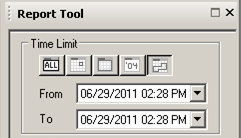
Figure 1: Time Limit
4. Check the desired data parameters to be saved below.

Figure 2: Parameters
5. Click the analog clock icon at the bottom of the Report Tools Panel.
6. Check the “Enable Auto Report” box.
7. Choose the Destination type from the drop down list and complete the required information within the Destination group box.
8. Select IDB from the Format group box.
9. Optionally, check the “Use fixed file name” box to use the same file name everytime. This will overwrite the old file when a new file is created.
10. For setting up an automatic schedule for .idb file creation, follow the steps below. For one-time manual creation of an .idb file, proceed to 11. Fill in the schedule located in the Auto Report Schedule group box to determine how often to create a file. The .idb file will be created according to the specified schedule and sent to the destination chosen in Step 7. From the menu bar select File | Save. This will save the report and settings.
11. From the menu bar select File | Send to | Folder and choose the destination folder for the one-time .idb file.
REV: 13G18
