Update Data Logger Settings
For proper transmission, the internal data logger settings must match the settings on WQData LIVE. Multiple commands will achieve this purpose depending on the telemetry model of the logger. Both commands can be accessed from the Advanced Device Remove Configuration Tool within the administrator settings.
- The Sync settings command applies to Wifi and cellular telemetry models.
- The Update Binary Format command applies to radio and Iridium satellite telemetry models.
- Both commands will force the data logger to resend its sensor configuration to the web, along with other settings such as the transmit interval, transmit flags, log interval, etc.
- These commands are useful whenever changes have been made directly to the logger through the CONNECT software or remotely through the WQData LIVE web datacenter. In most instances, when sending a command remotely, the datacenter will automatically send this command to match settings with the logger.
Note: Only use these commands if instructed by a NexSens technical support technician.
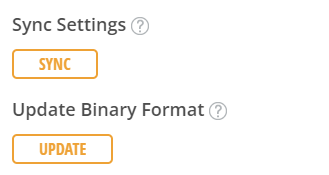
Figure 1: Update commands.
Send Sync Settings Command
- Navigate to the Advanced Device Remote Configuration Tool within the administrator settings.
- Select the Site and desired data logger to make adjustments.
- After opening the settings menu for the correct logger, select the Sync Settings command. A success prompt should appear.
- Once issuing the command, WQData LIVE will indicate that it is waiting on the data logger to accept the command.
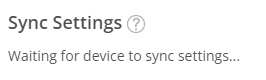
Figure 2: Waiting for device message.
- After the device pulls the command, the sync settings button will reappear.
- The device will accept the command and push its setup and internal settings at the next transmission.
Send Update Binary Format Command
- Navigate to the Advanced Device Remote Configuration Tool within the administrator settings.
- Select the site and desired data logger to make adjustments.
- Select the Update Binary Format command. A success prompt should appear.
- Once issuing the command, WQData LIVE will indicate that it is waiting on the data logger to accept the command.
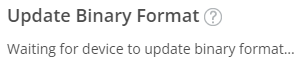
Figure 3: Waiting for device.
- For radio models, the device will accept the command and push its setup and internal settings at the next transmission.
- For Iridium satellite models, after sending the command, three full transmission intervals will occur before the updates appear in the web datacenter.
- The logger will pull this remote command from the email at the first transmit interval.
- The logger will provide the updated format at the second transmit interval.
- WQData LIVE will process this format and parse the data transmitted on the third transmit interval.
