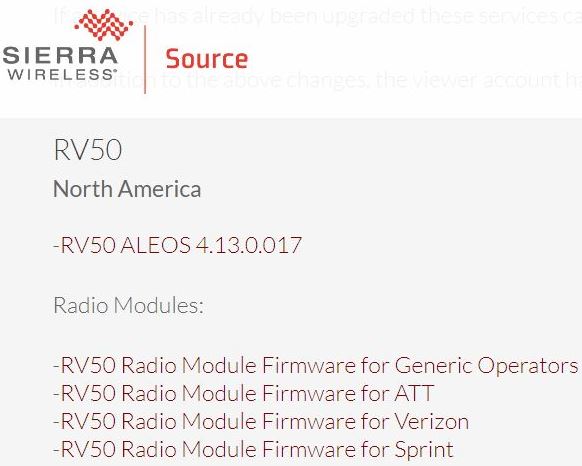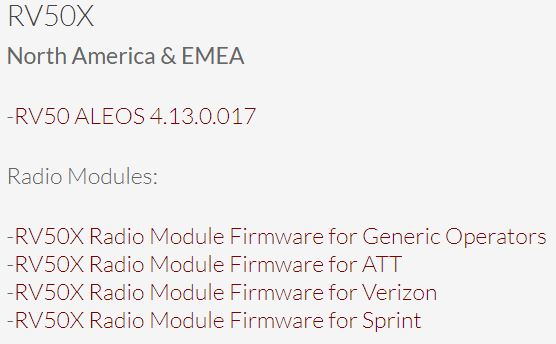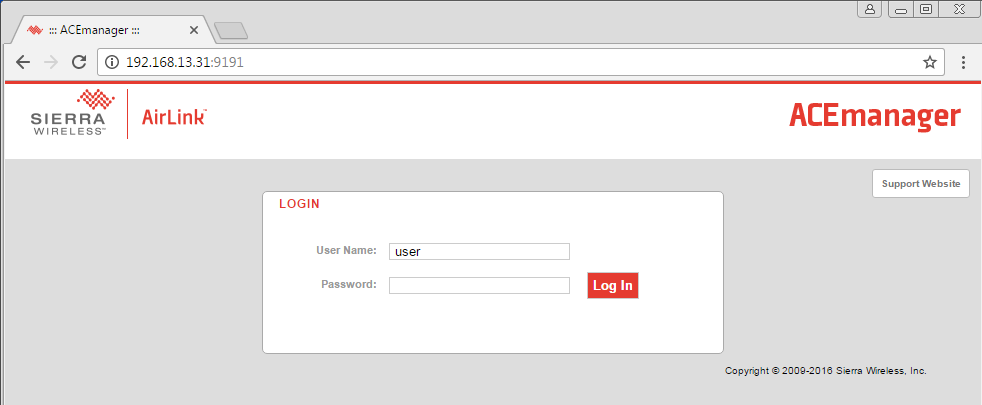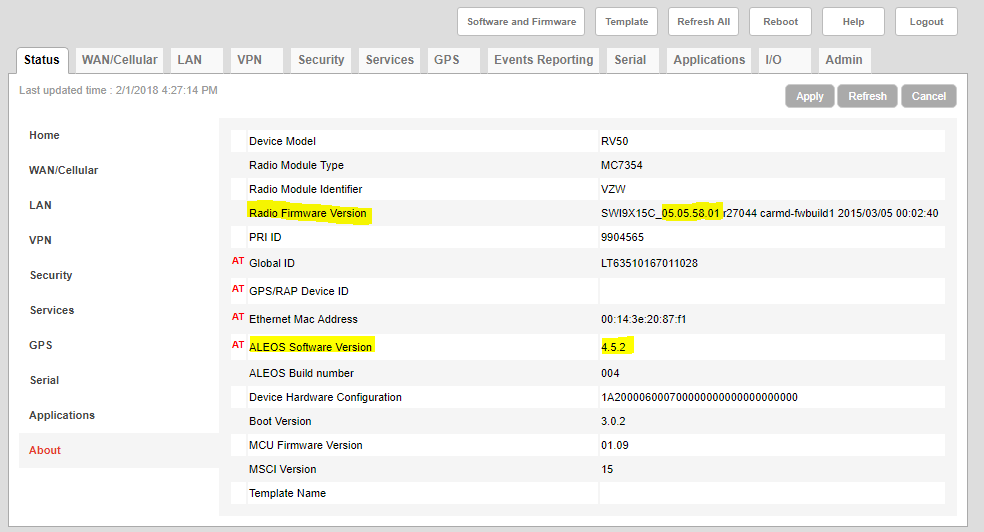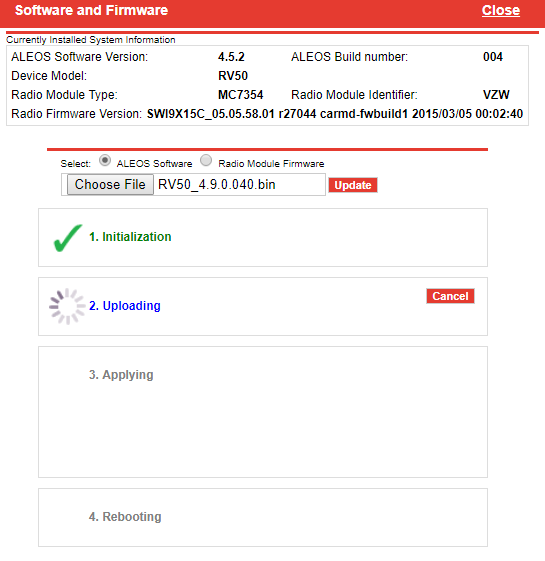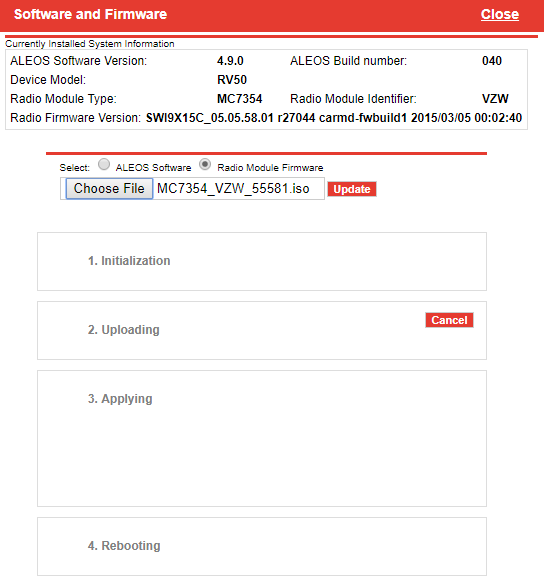Update Firmware on an RV50 Cellular Modem
Download the Latest ALEOS and Radio Module Firmware
- Navigate to Sierra Wireless’ RV50 firmware updates page here.
- For standard RV50 modems, click the ALEOS X.x.x link under the North America heading to download the ALEOS firmware update.
- For RV50X modems, select the associated ALEOS download under the RV50X heading.
- For International models of the RV50, select the ALEOS download under the EMEA heading for South American, European, or African deployments and the APAC heading for Asia deployments.
- For RV50X modems, select the associated ALEOS download under the RV50X heading.
- Select the Radio Module Firmware download link for the appropriate Service Provider.
- Locate the two downloaded files on the PC and note the file location for later.
- RV50_X.X.X.xxx.bin file for the ALEOS update
- MC7354_VZW_xxxxx.iso or equivalent Radio module firmware
Direct Connection Update
- Disconnect any antennas connected to the RV50
- Apply power
- Make sure the power source will not be interrupted. If using an iSIC data logger to power the modem, make sure its Power Schedule is set to ‘Continuous’ and the battery is >12V.
- Connect either a micro-USB to USB cable or an RJ45 Ethernet Cable between the RV50 and a Windows PC.
- Enter one of the following address into a web browser search bar to access the manufacturer’s AceManager utility:
- http://192.168.13.31:9191
- https://192.168.13.31:9443
- Log in with the proper credentials. Typically the login is user, but for security reasons modems configured by NexSens will have a unique password. For RV50s shipped after mid-2018, this password would be set to Nex$en$1
Over-the-air Update
- Provided the modem is supplied with continuous power (and the data logger is not set to a power schedule where it could be interrupted), it is possible to conduct the firmware update over the air.
- Caution: if the update is interrupted for any reason, corrupted firmware may render the modem unresponsive until it can be reflashed by the manufacturer.
- Launch an internet browser and type the static IP address of the modem followed by port 9191, or 9443 for https connections, into the search bar and hit enter . The ACEmanager login should appear if the connection was successful.
- Example entries for an IP address of 166.165.251.xxx
- http://166.165.251.xxx:9191
- https://166.165.251.xxx:9443
- Internet Explorer, Firefox, and Chrome are compatible. Other browsers may work, but have not been tested.
- Note that you may be required to update your browser if ACEmanager does not display properly.
- Example entries for an IP address of 166.165.251.xxx
- At the AceManager screen, connect with the proper login credentials and proceed to the Verify and Update Firmware section.
- Typically the login is user, but for security reasons modems configured by NexSens will have a unique password. Typically this will be listed at the end of the system manual. Contact NexSens for additional information.
Verify and Update Firmware
- You can reference the active ALEOS and Radio Module firmware in use by the RV50 under the Status|About tab in AceManager.
- If the active ALEOS or Radio Firmware Versions are the same as those downloaded from Sierra Wireless’ site, there is no need to attempt an update.
- If the active ALEOS or Radio Firmware Versions are the same as those downloaded from Sierra Wireless’ site, there is no need to attempt an update.
- Select the ‘Software and Firmware’ option at the top header of the AceManager page.
- Choose the ALEOS setting first, locate the .bin file downloaded earlier and choose ‘Update’.
- During the ALEOS update the LEDs on the modem will cycle from left to right in an Amber color and the modem will reboot.
- Note it will be necessary to log back in to AceManager once this is complete. The process typically takes 2-3 minutes.
- After logging back in, verify the new ALEOS version is listed.
- Start the Radio Module Firmware Update. Be sure to select the associated dial and load the .iso file updated previously.
- The Network and Signal lights will flash Red and Amber, respectively as the firmware is updated.
- As before, the modem and AceManager will re-boot to apply the change.
- Verify the new Radio Firmware Version is detected.
- The firmware updates are now complete. It is highly recommended the AceManager login password (Under the Admin Tab) be changed from the original at this time, particularly for modems which have just been purged of malware.