Configure Advanced Network Settings
If the Advanced X2 Network Settings are left vacant or set to 0.0.0.0 values, the logger will use DHCP to automatically request its connection settings (IP address, Subnet Mask, Gateway, DNS Server) each time it transmits data.
If the local network configuration does not have access to a DHCP server, or IT security restrictions require each device to have fixed connection settings, reference the information below:
- Complete steps 1-5 of the network configuration guide.
- After entering the standard network SSID, Security Type, and Password, navigate to the Advanced portion of the menu.

Advanced network settings field configured to use DHCP.
- Supply the network administrator with the X2’s MAC Address found in the Settings | About section of the Embedded Web.
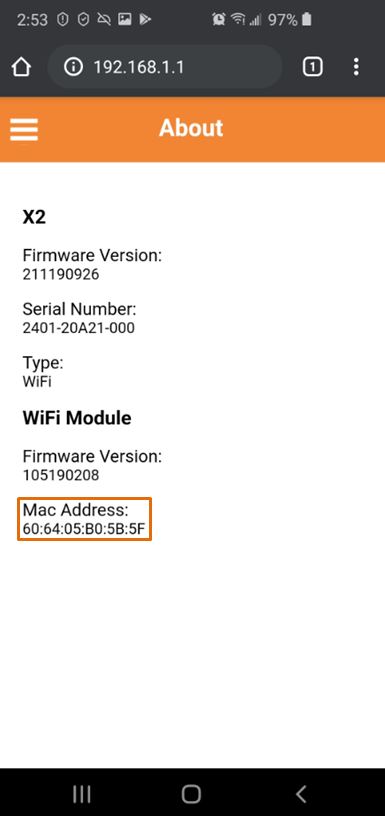
An X2’s MAC address is displayed in Settings | About.
- Enter the static network settings (IP address, Subnet Mask, Gateway, DNS Server) provided by the network administrator.
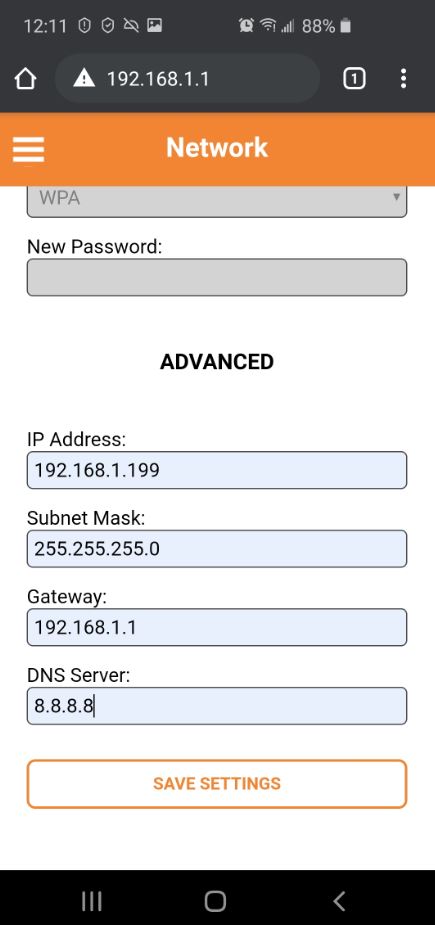
Enter the network information in the Advanced fields.
- Click the Save Settings button and reset the X2 Wi-Fi either by magnet swipe or power cycle as prompted.
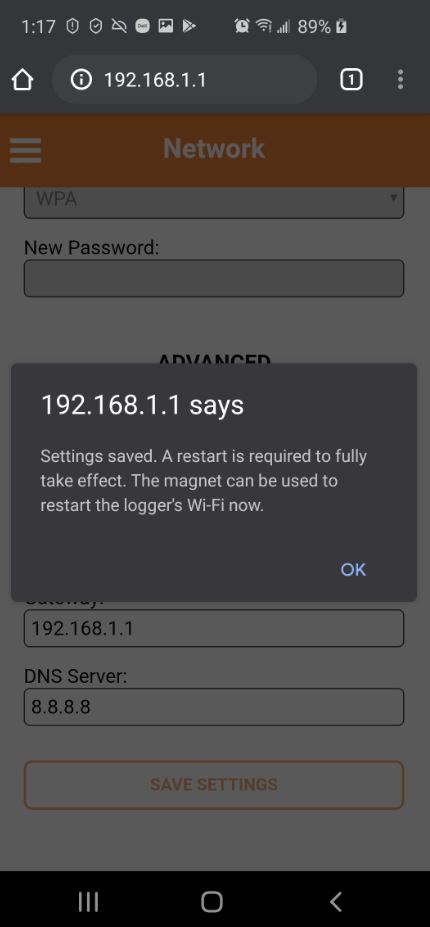
Reset the X2 Wi-Fi to apply the configuration changes.
- Disconnect the laptop or mobile device used to configure the logger from the X2’s network.
- An X2 cannot simultaneously connect to a mobile device and a local wireless network. Any mobile device connection to the X2 will prevent it from connecting to the local wireless network and contacting the WQData LIVE web datacenter.
- Due to the above, it is generally advisable to have the device ‘forget’ the X2’s network so that it does not auto-reconnect to it.
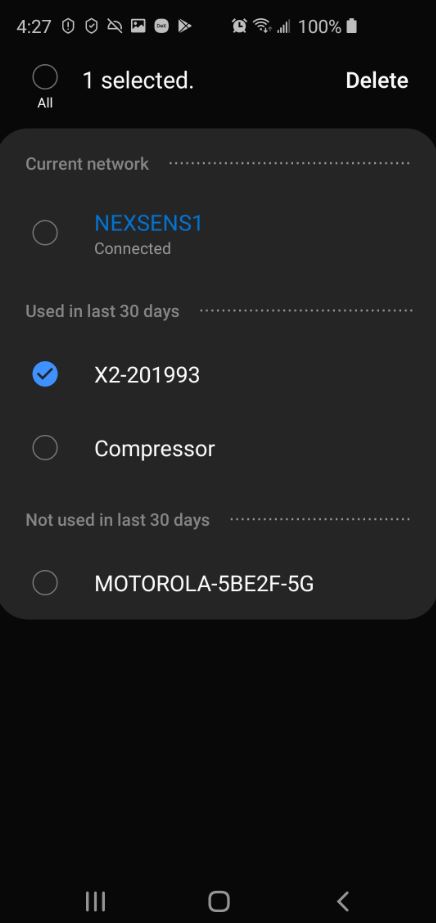
Disable reconnection or delete the X2’s Direct network after configuration is complete to prevent unintentional reconnections.
- With a static IP address specified, any mobile device or PC connected to the same network will be able to access the X2 Embedded Web by entering its unique network IP address into the URL of an internet browser.
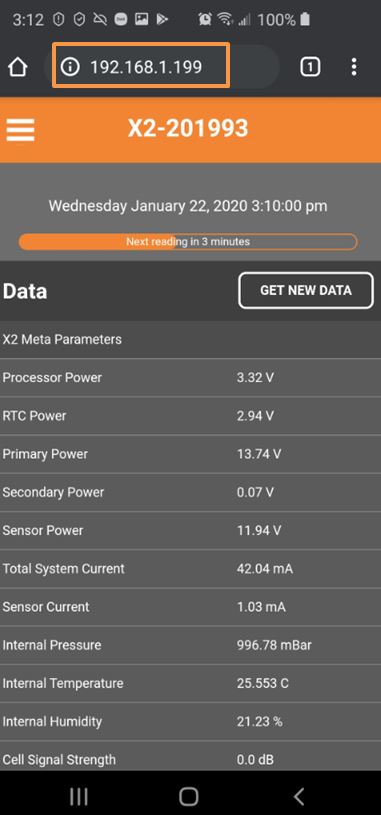
With a valid static IP, the X2 Embedded Web menu can be accessed from any remote device connected to the same network.
